SOLISCADA V7.50.00.02 is now available. Faster graphics rendering, new Web Server controls, improved reporting and more. Learn what's new and update now→

Welcome aboard! We’re glad you’re here. SOLISCADA is built to be simple, powerful, and approachable so engineers, integrators, operations teams and engineering students can start delivering value quickly.
This quick-start guide walks you through everything you need to get SOLISCADA up and running: where to get the official installer, how to install correctly, how to self-activate your 50K license key, which learning resources will accelerate your progress, and where to turn for help.
Download the official build
Begin with the official download to avoid compatibility issues and to ensure you have the latest, fully supported release.
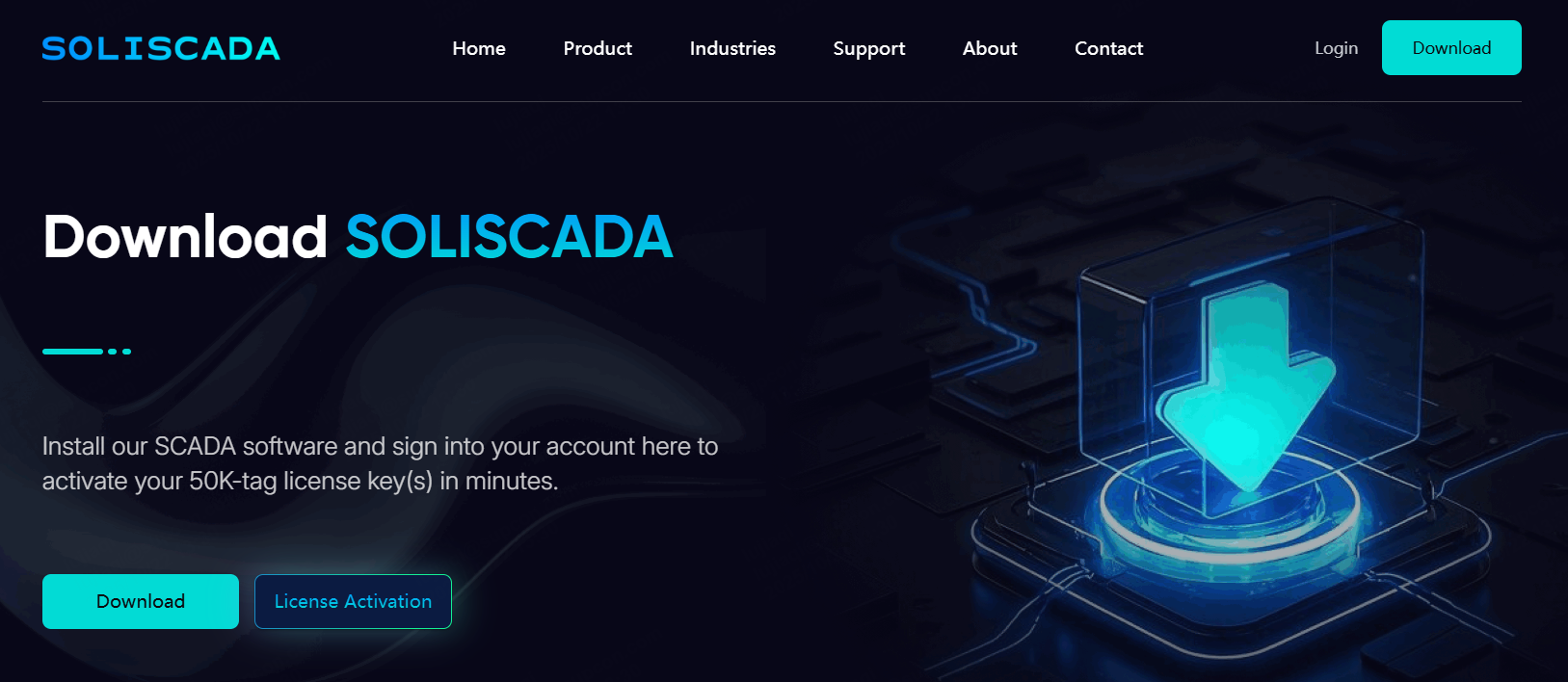
SOLISCADA supports Windows 10/11 IOT Enterprise, Windows Server 2016/2019/2008 R2 (32/64-bit), and requires an Intel i5 2.5GHz CPU, 8GB+ RAM, 512GB+ SSD, and 2-3 network cards (10M/100M).
Visit the SOLISCADA download page on the official SUPCON / SOLISCADA site.
Pro tip: temporarily pause antivirus/firewall during installation if the installer prompts about runtimes. After installation, add SOLISCADA to your antivirus whitelist (trusted zone) and re-enable protections.
Install with confidence
A correct installation ensures runtimes, drivers, and shortcuts are configured for reliable operation.
How to install:
Run the installer as Administrator
Keep default drivers and runtime components; do not uncheck drivers unless you have a specific reason.
Use a simple installation path such as C:\SOLISCADA or D:\SOLISCADA avoid deeply nested folders.
Refer to our Software Installation Manual for step-by-step instructions.
Activate your 50K license
Activation removes the trial constraints so and enables the full feature set so you can test with realistic tag counts.
A few important notes:
Each machine requires its own unique license.
You can self-activate a 50,000-tag license at no cost via your user account center.
How to get and activate a free 50K-tag license:
a. Visit SOLICADA official website and sign in to your account.
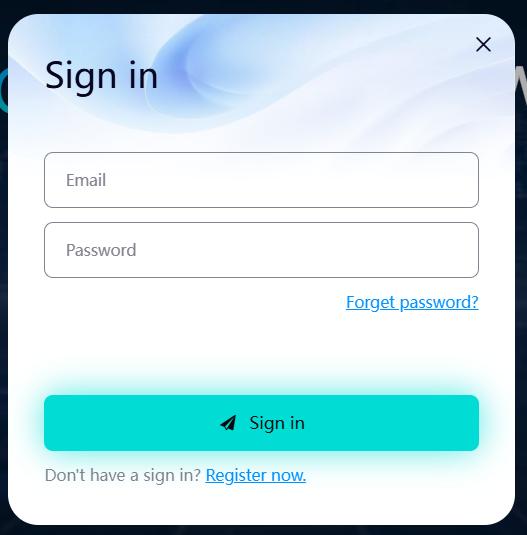
b. Go to the Get License Key section, enter your Serial Number and other required information, then click Activate.
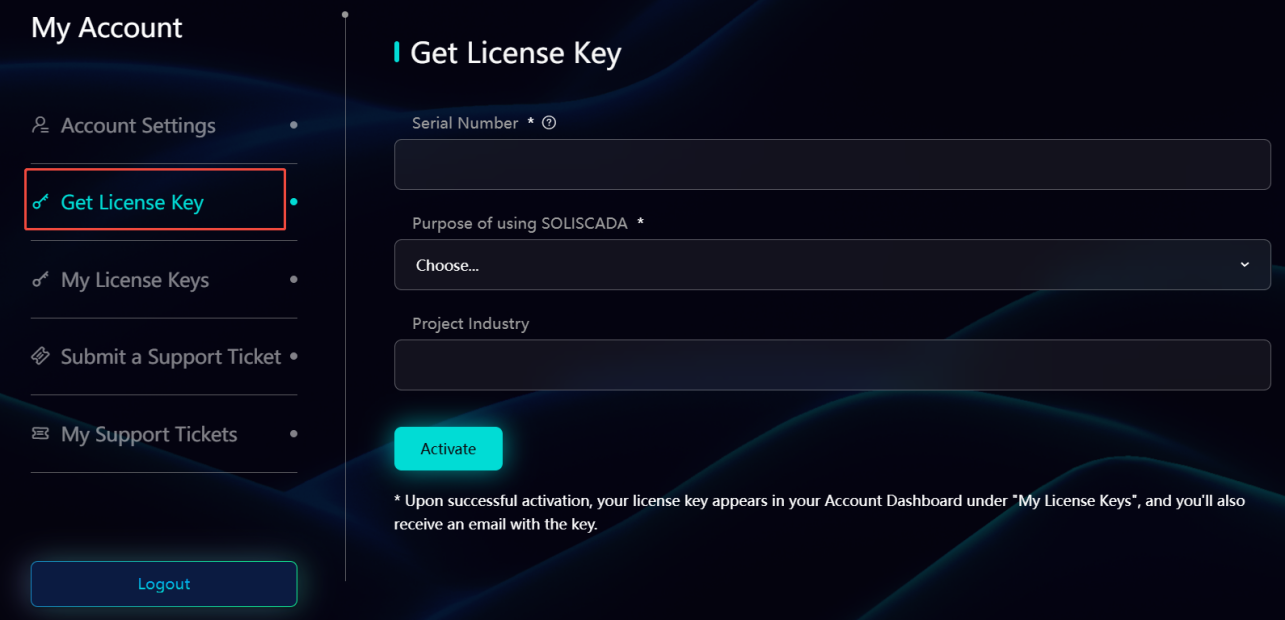
c. Your license key will be sent to your email. You can also view all your license key(s) in the My License Keys section.
d. Go back to SOLISCADA software, and click Authorize in the Project Manager dashboard.
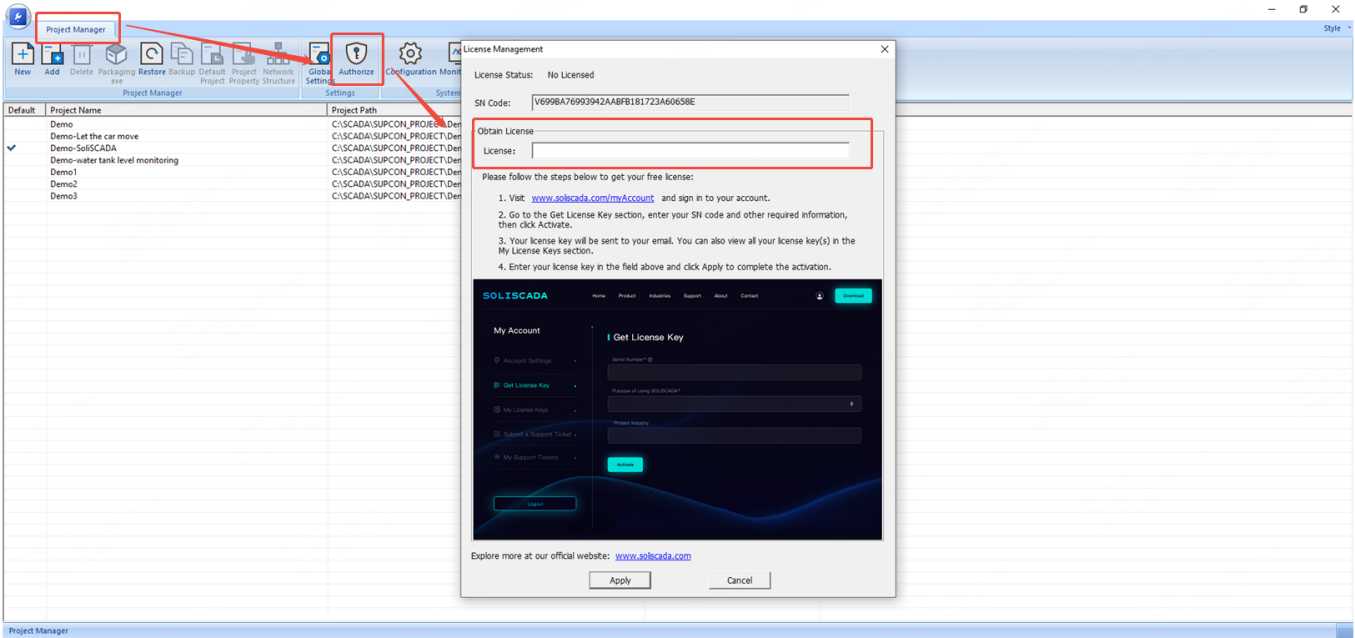
e. Enter the license key and click Apply to complete the activation.
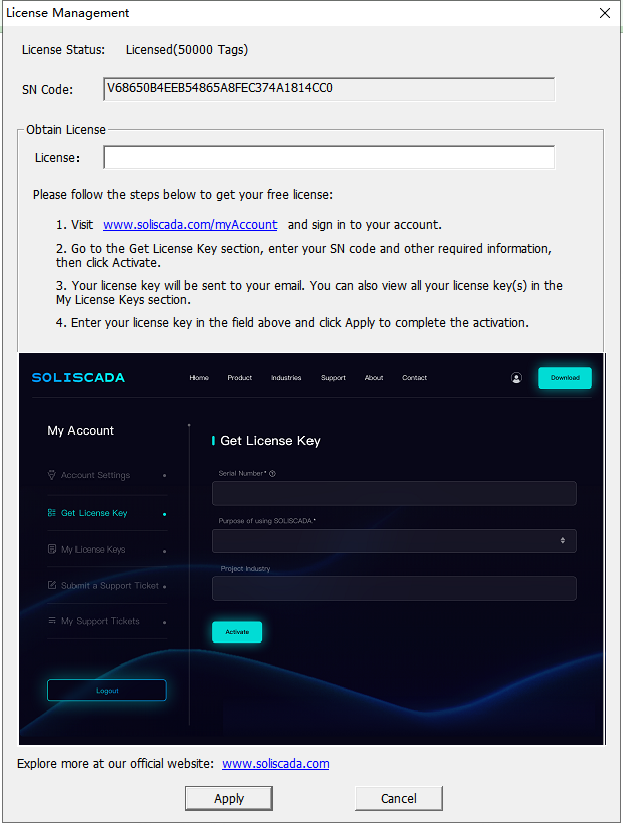
Learn by doing: Curated resources to help you succeed
We provide practical learning materials so you can learn effectively and build confidence quickly.
Demos: open and explore real examples.
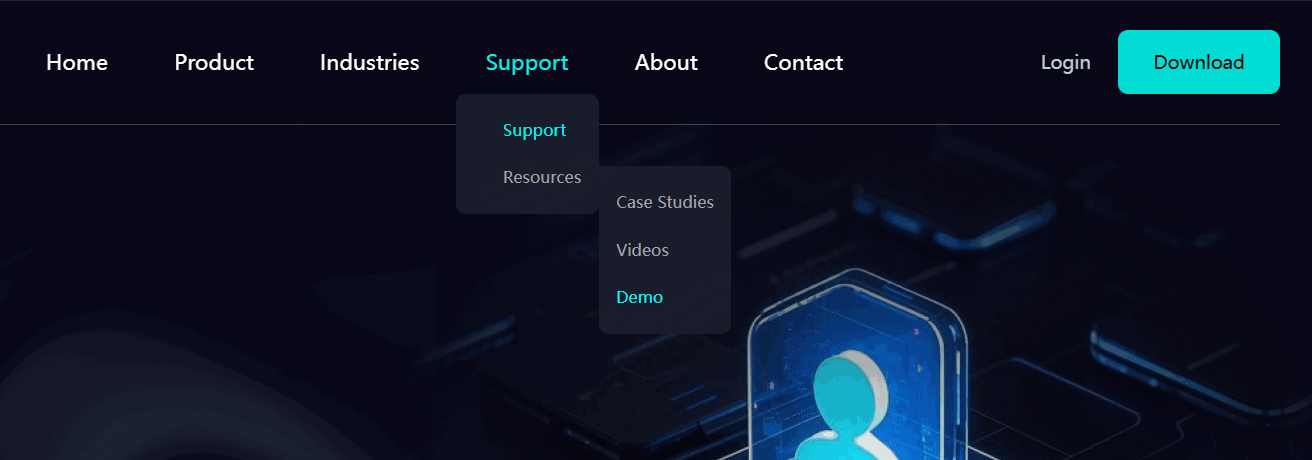
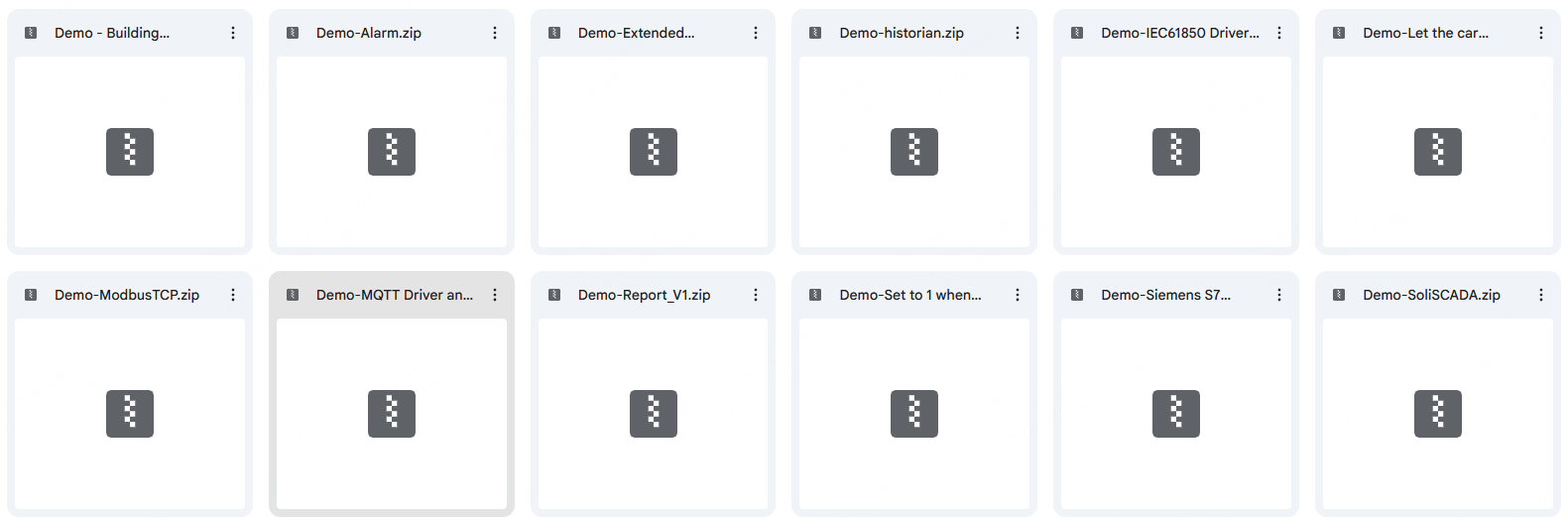
Step-by-step video tutorials covering installation, creating screens, alarms, trends, reports.
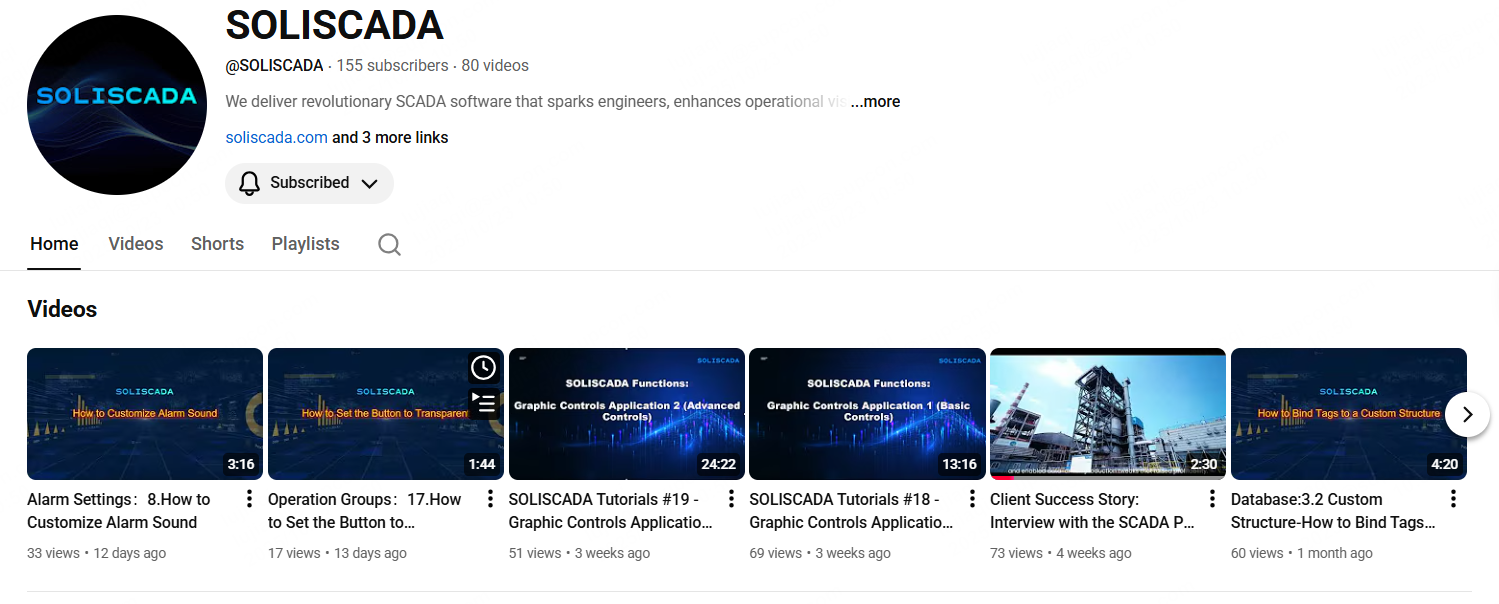
User manual (also included with the installer) and datasheets:
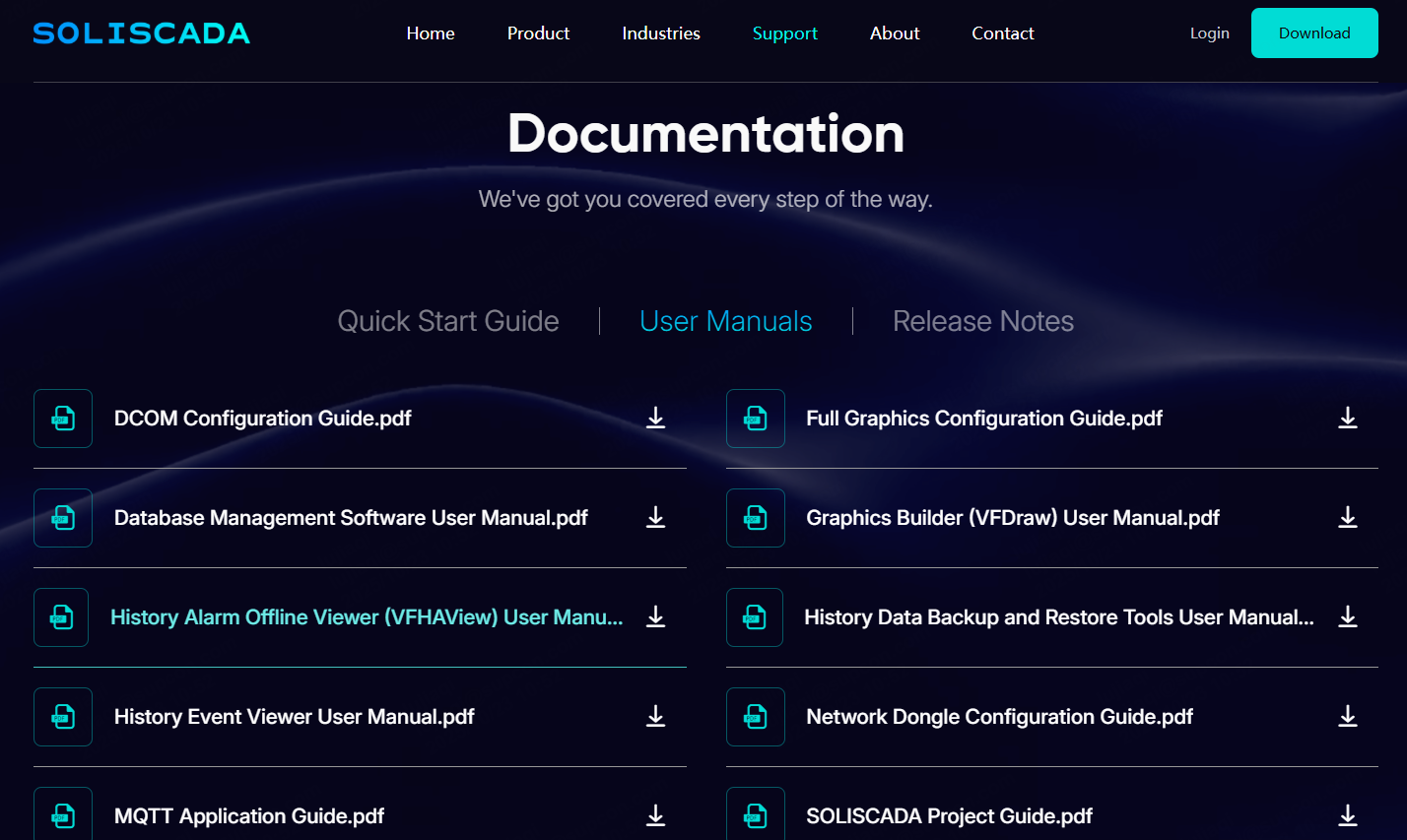
Case studies: real world scenarios, deployments and performance ideas.
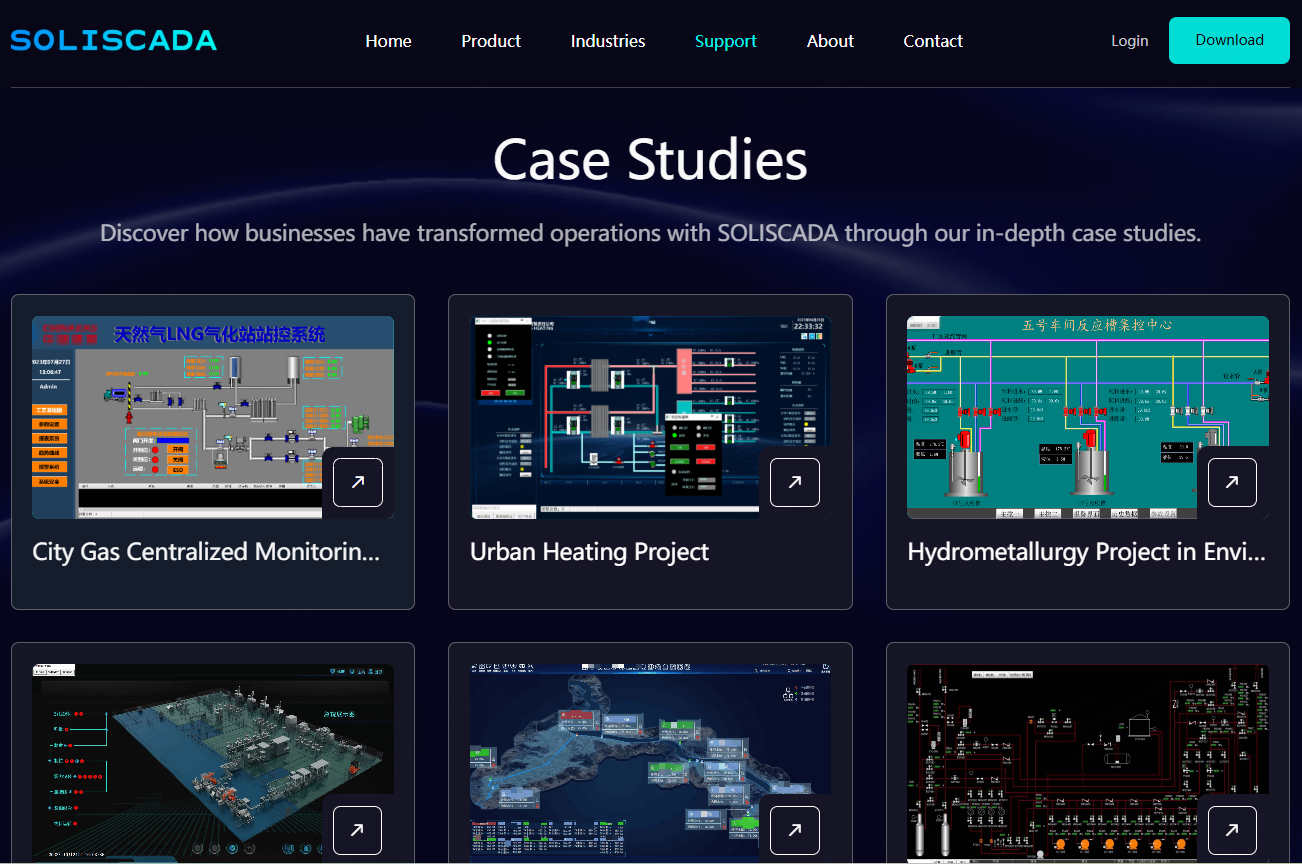
Technical blog and product news:
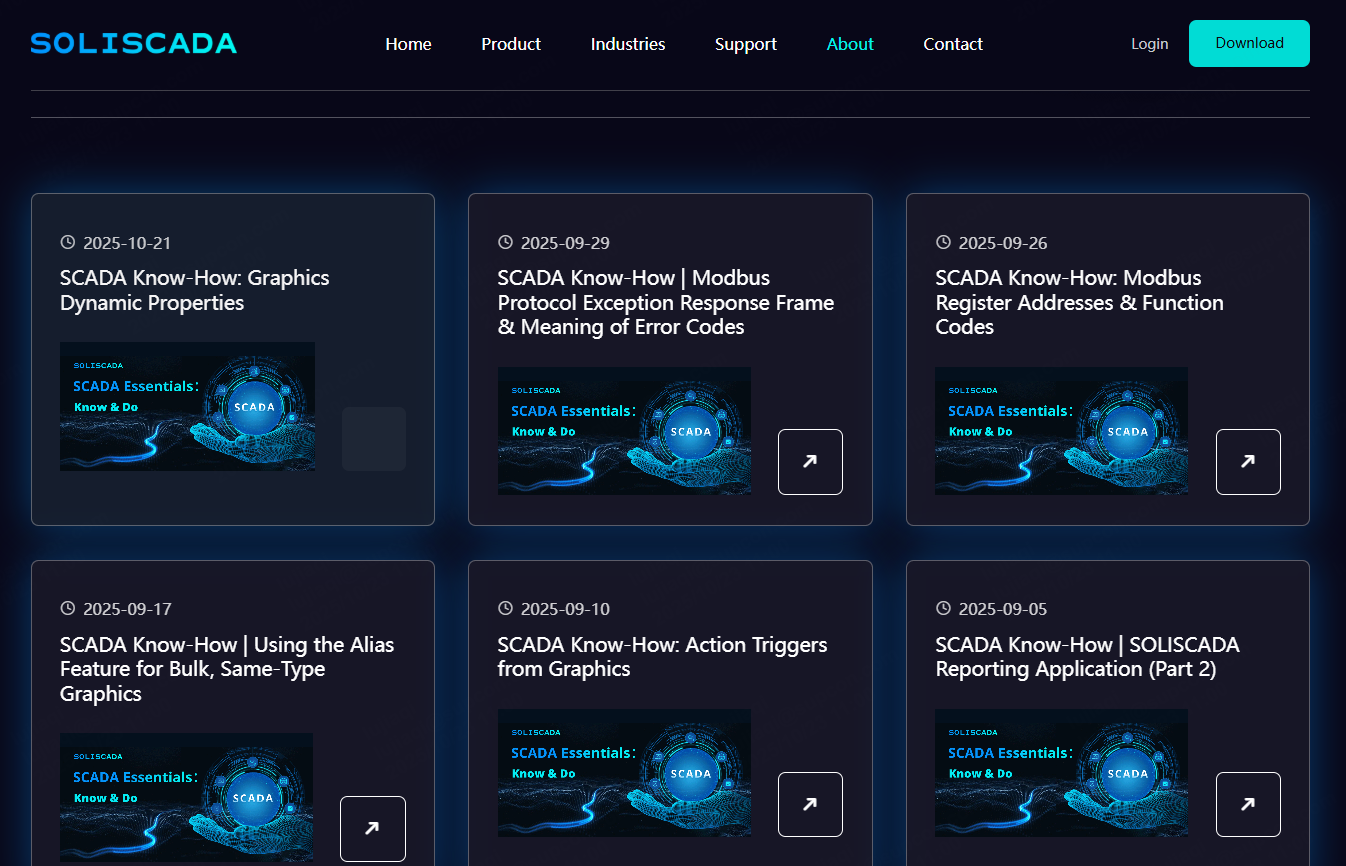
Need help? Choose the channel that fits
We provide multiple support options so you can get help in the most efficient way.
Email: soliscada@supcon.com
Best for license and account issues or when you need to attach logs and screenshots.
Great for quick questions, peer examples, and sharing feedback and insights.
Support ticket via website
Use this for tracked technical issues.
A short onboarding playbook for new users
Download SOLISCADA and run the installer.
Activate your FIRST 50K-tag license.
Watch our quick-start tutorial video.
Join Discord and say hello to everyone!
SOLISCADA is designed to remove friction so you can focus on solving operational problems, not fighting tool setup. Ready to try SOLISCADA? We’re always here to make your rollout smooth.
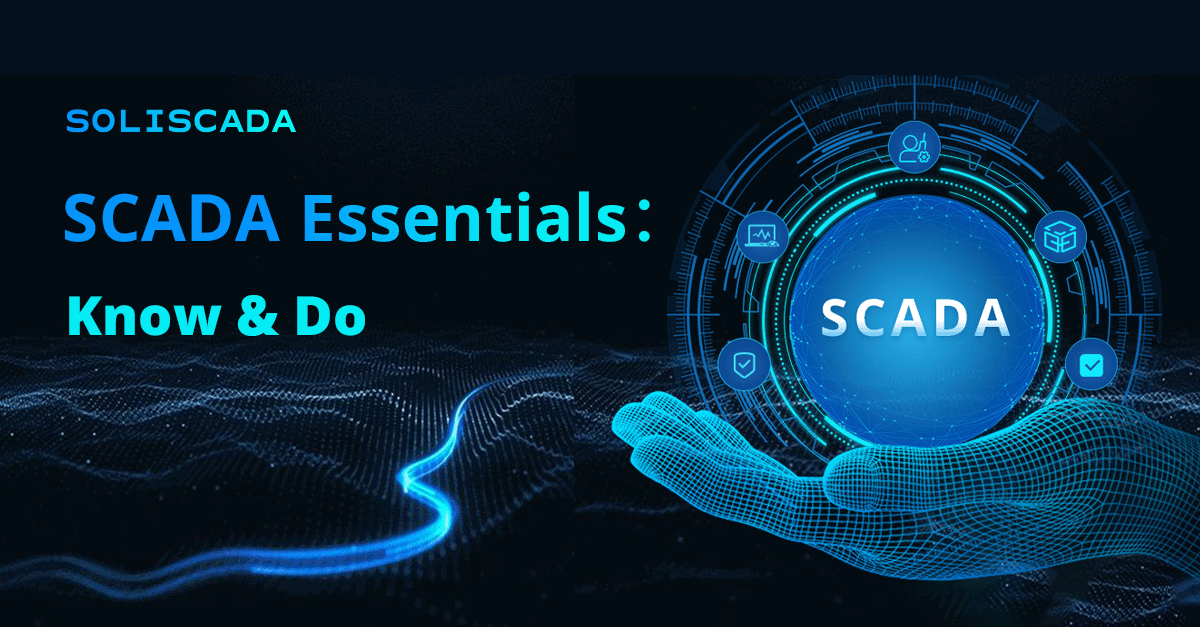
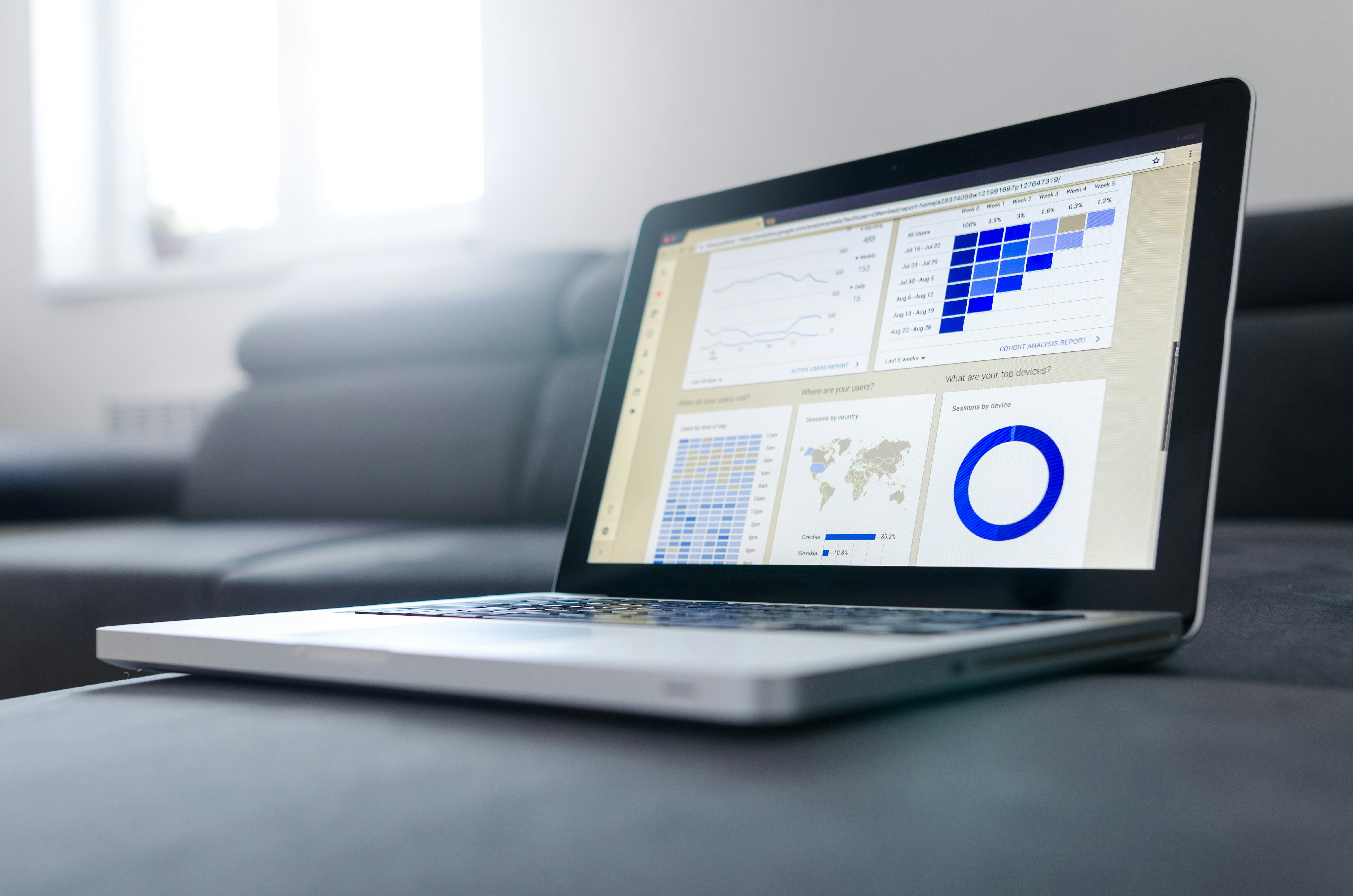

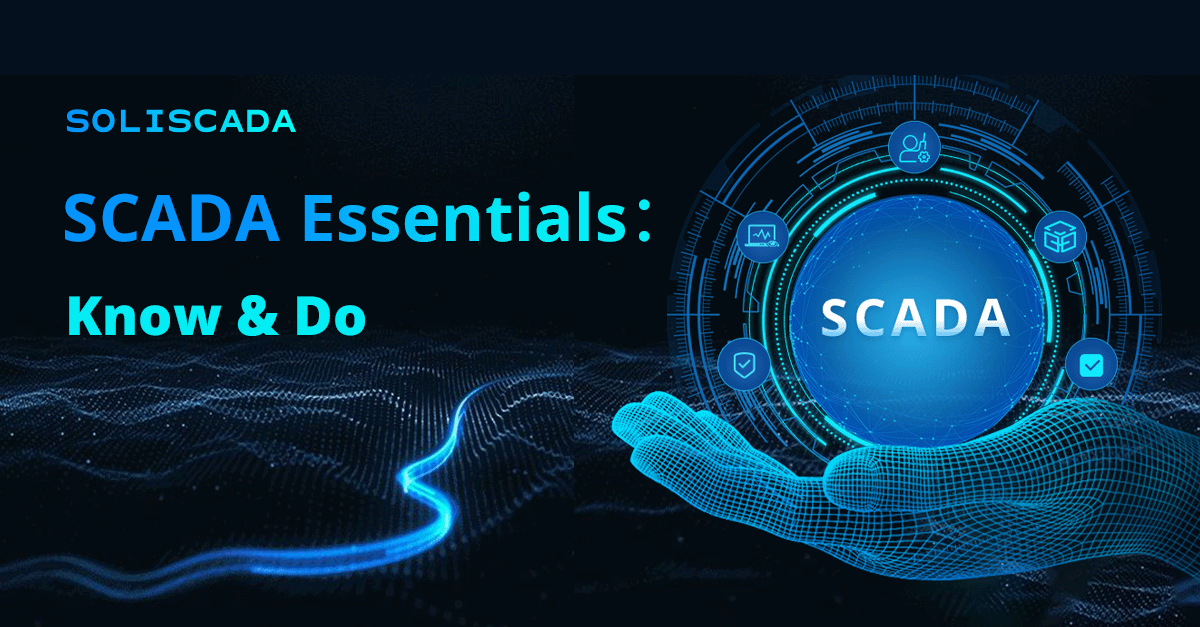
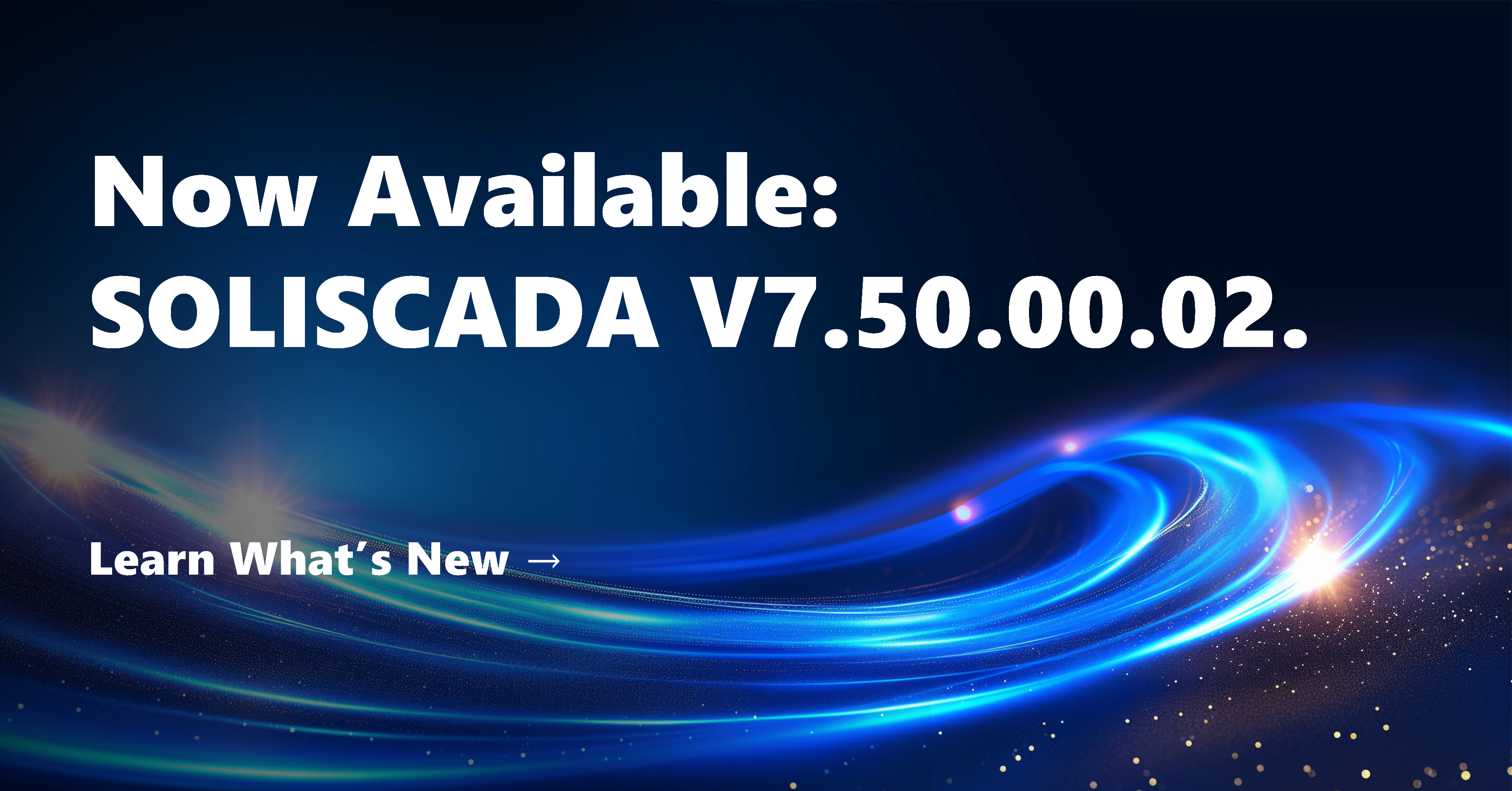
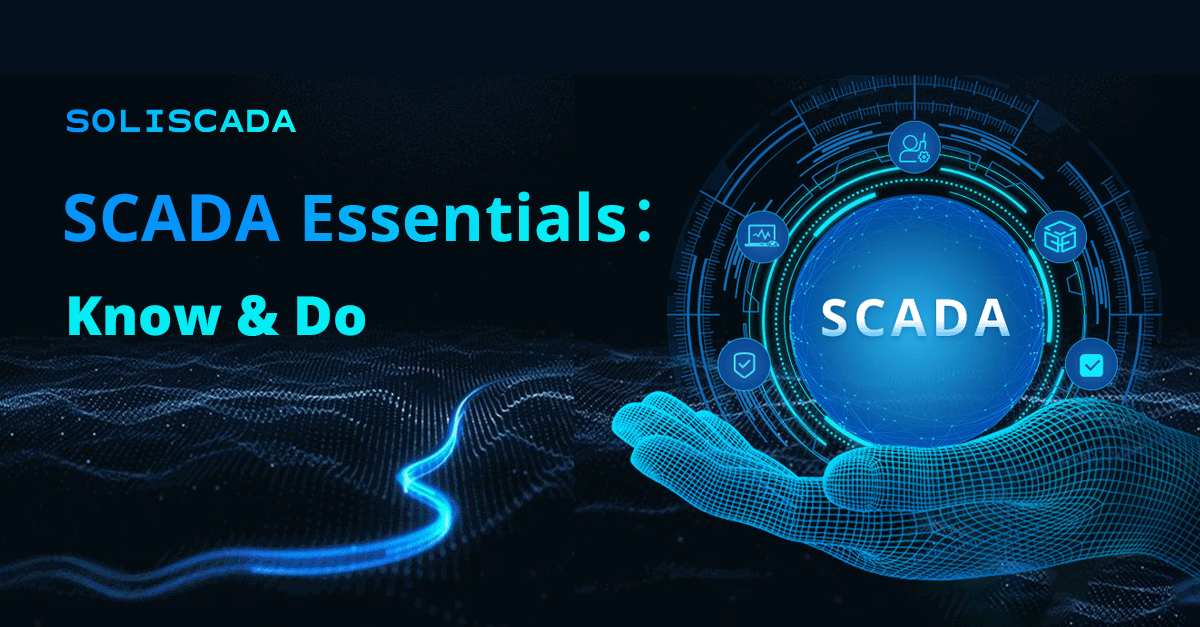
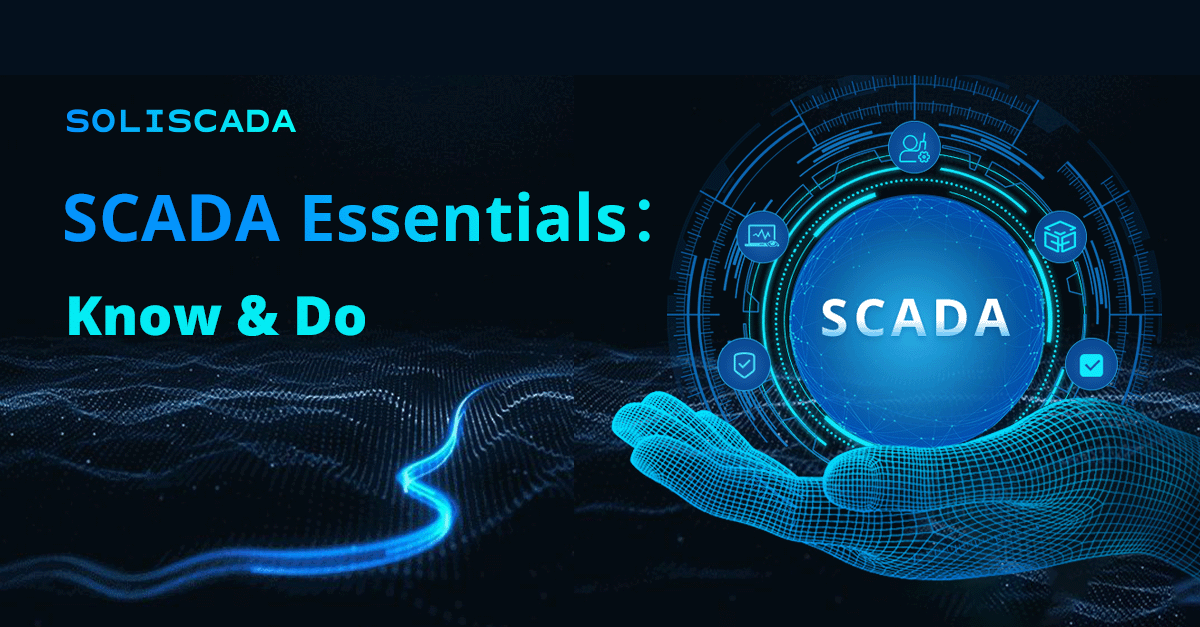
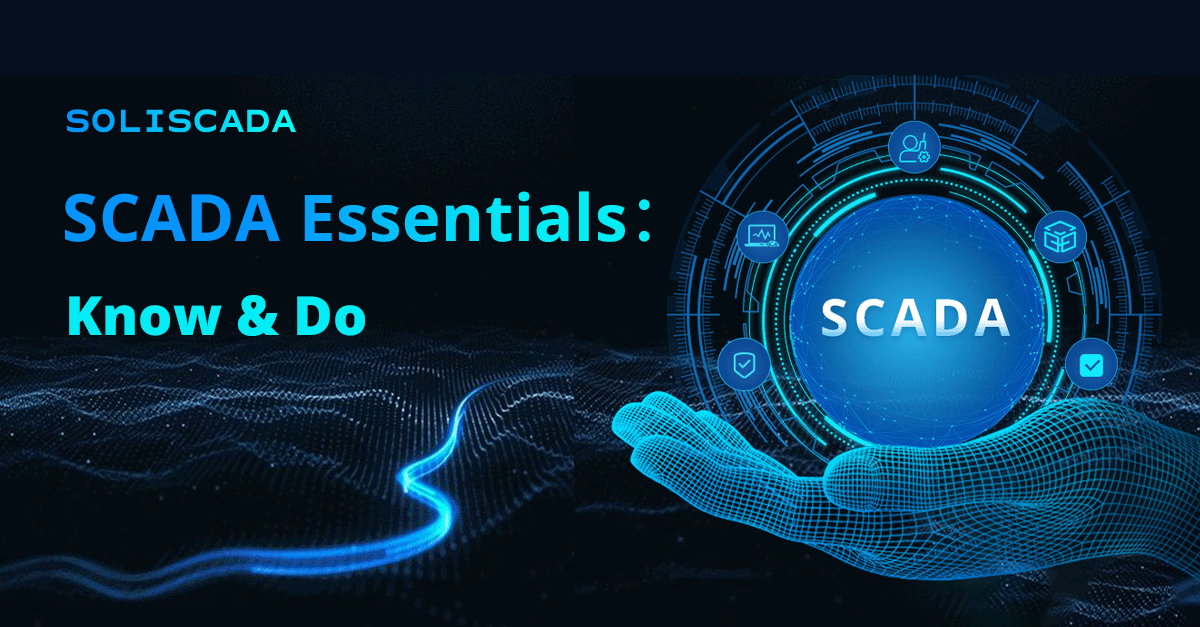
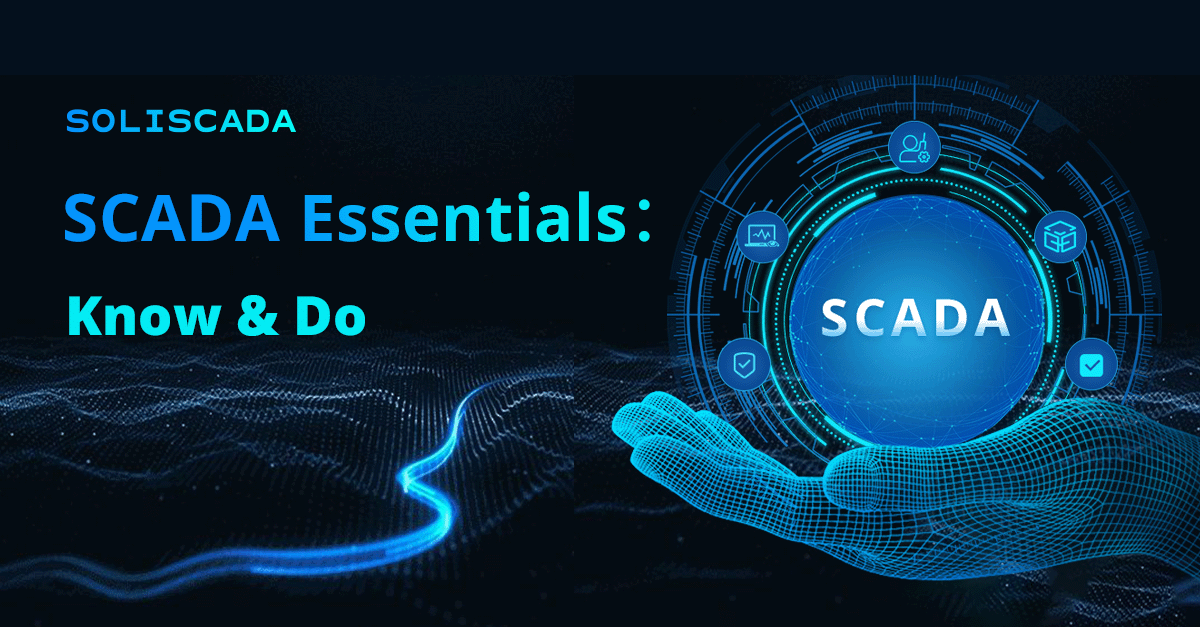
 Oil & Gas
Oil & Gas Water Industry
Water Industry Food & Pharmaceuticals
Food & Pharmaceuticals Marine
Marine Mining & Metal
Mining & Metal Manufacturing
Manufacturing Electric Utilities
Electric Utilities Municipal Industry
Municipal Industry