
In the previous article we introduced report use cases, performance indicators, and how to build a report. This article details three core functions used when creating reports.
Event definition
An event describes trigger conditions via configuration; it can generate a set of related time points or time intervals. We call an event that triggers on a set of related time points a point event; an event that triggers over a set of related time periods is a period event. Events triggered by time are called time-based events; events triggered by expressions are called expression events.
Time-based events include: single-occurrence events, daily events, weekly events, and monthly events. Single-occurrence events can only be used as point events; daily, weekly and monthly events can be used either as point events or as period events.
The statistics item types ‘instantaneous value’ and ‘instantaneous time’ must use point events; other statistic item types must use period events.

Event information
Name: The event name. This field is required; if left empty, clicking OK will show the message “Event name cannot be empty!”
Description: Descriptive information for the event.
Trigger information
Single-occurrence event
Triggers exactly once at a specified time.

Daily event
Uses a daily recording cycle- the event index resets each day. The event will trigger repeatedly at the configured time points each day. Configure Start time and Time interval (note: Time interval is the interval between adjacent trigger points within a cycle). The default end time is 23:59:59 each day.

Weekly event
Uses a weekly recording cycle — the event index resets each week. Weekly events are suitable as triggers for weekly reports.
Configuration: check the day(s) of the week (you may select multiple) in the “Weekday” boxes; set the event trigger time in Start time. If Stop time enable is checked (the event is a period event), you can set Stop time and Time interval; the event will trigger repeatedly at the specified interval within the specified time range. Default daily end time is 23:59:59. If Stop time enable is not checked, the event triggers only once at the start time on each selected day.

Monthly event
Uses a monthly recording cycle — the event index resets each month. Monthly events are suitable as triggers for monthly reports.
Configuration: first select the day(s) of month by clicking the date number(s) (multiple selection allowed). If Last day is checked, the event will trigger on the last day of any month regardless of whether the last-day date was already selected. Then set Start time for the trigger time on the selected dates. If Stop time enable is checked, set Stop time and Time interval so the event will trigger multiple times within the specified times on the selected dates. Default daily end time is 23:59:59. If Stop time enable is not checked, the event triggers once at the start time on each selected date.

Expression event
Used to express complex event logic. The expression event triggers when the expression’s value satisfies the event trigger condition.

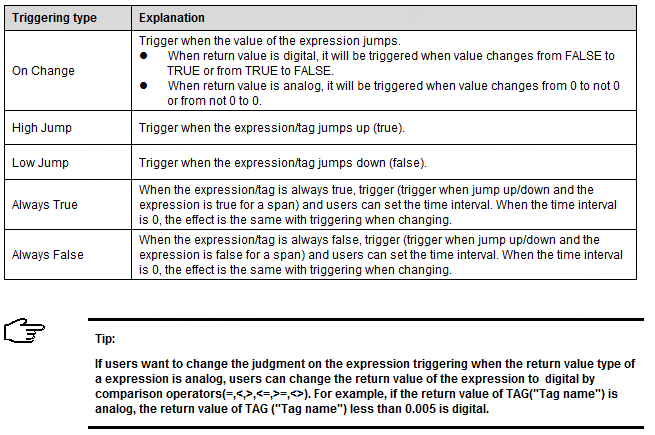
Filling (Populating report cells)
Select the table cells to fill, then choose the menu [File / Fill] or press Ctrl+Q; the “Fill” dialog appears. If the statistic item format is known, you may manually enter values or use the fill feature to populate cells.
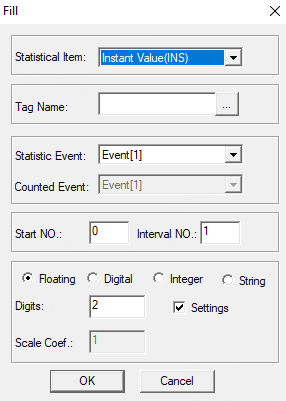
a. Statistic item: Choose the statistic item from the dropdown. Each statistic item has its own meaning — generally it means, within the interval defined by Event 2 (a period event), compute a statistic at the time Event 1 (a point event) occurs. The statistic items and their parameter list are shown in the UI.
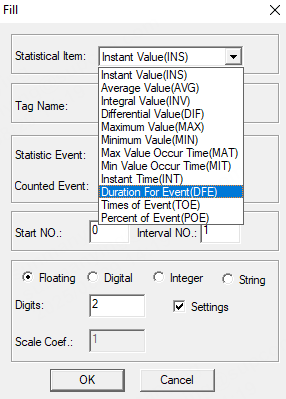

a. Tag name: Click the button beside the tag name to open the “Tag selector”; choose a tag or tag field (a tag sub-property), or type the tag name directly, then click OK to add it to the tag name edit box.
b. Statistic event: The event that triggers data recording.
c. Event being counted: The expression event being counted (used when the statistic item is event duration, event occurrence count, or event occurrence rate).
d. Start index: The first index for the statistic item (default 0).
e. Index interval: Index increment for statistic items (default 1).
f. The area shown in the figure is for configuring cell formatting. This area is active when the statistic item is numeric; it is disabled when the statistic item is time, occurrence count, occurrence rate, etc.
Output settings
Choose [File / Output Settings] to open the event Output Settings interface. For each report you must configure Print and Output Event.

a. Print: Check this box to print the report when it is generated. You should also enable the monitoring system’s Report Printing option (see the Real-time Supervision Software User Manual (加超链接:https://www.soliscada.com/prod-api/preview/Soliscada/resources/file/2025/03/24/658005894148165.pdf?name=16.Real-time%20Supervision%20Software%20(VFLaunch)%20User%20Manual.pdf)for details).
b. Output Event: Click the Output Event field and select an output event from the drop-down list; when the selected event triggers, the report will be output. If this is not set, the output event will be “NULL” and compilation will give a message in the “Report Compilation Info” that the report’s output event cannot be found.
SCADA Report Application Case Studies
SOLISCADA is often used with reporting in projects. Reports record important field data for engineering and operations personnel to analyze system status and process conditions. Below are several common report use cases.
1. Daily report
Requirement: Output one report per day, recording on-site running data every hour.
Collection event definition: Daily trigger, start time 00:00:00, time interval 01:00:00.
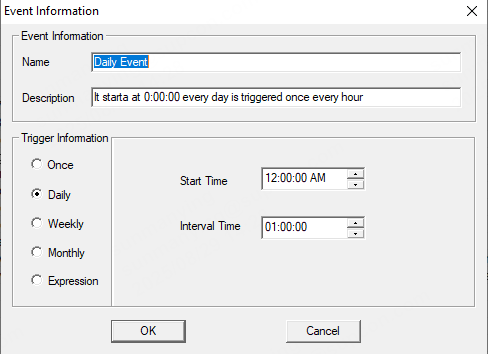
Report output event: Daily trigger, start time 23:59:59, time interval 23:59:59.

Report data filling example shown below:

2. Monthly report
Requirement: Output one report at 23:00 on the last day of each month, recording each day’s 08:00 data.
Collection event definition 1: Daily trigger, start time 08:00:00, time interval 23:59:59.

Collection event definition 2: Monthly dates 1–31, start time 08:00:00.

Either of the above definitions will satisfy the requirement.
Report output event: Trigger on the last day of the month, start time 23:00:00.

Report data filling example shown as below:

3. Run-time recording (unit: seconds)
Requirement: Record device start times (tag rising to TRUE), record device stop times (tag falling to FALSE), and compute the device run time in seconds.
Collection event definition 1 — Start time: Trigger on tag rising to TRUE.

Collection event definition 2 — Stop time: Trigger on tag falling to FALSE.

Collection event definition 3 — Run time: Record total time tag remains TRUE; accuracy ±1 second.

Report data filling example shown as below:

4. Data-change recording
Requirement: Trigger recording when a tag changes value; record change time and the value to be recorded. When the tag changes, trigger the output report.
Collection event definition: Trigger when tag M1 changes (0 → nonzero or nonzero → 0).

Report output event: Output report when the tag is TRUE.

Report data filling example shown as below:

Note: If you want to record changes between nonzero values (for example 23 → 45), you can implement this using scheduled tasks and global scripts.
a. Adding an event schedule
Add an event Event1 that triggers when tag bl2 changes.

b. Calling a global script
When Event1 changes, call a script to set M1 (an intermediate tag) to reflect the true/false change.

c. M1 change-triggered event definition
Use M1 changes to trigger the collection event.
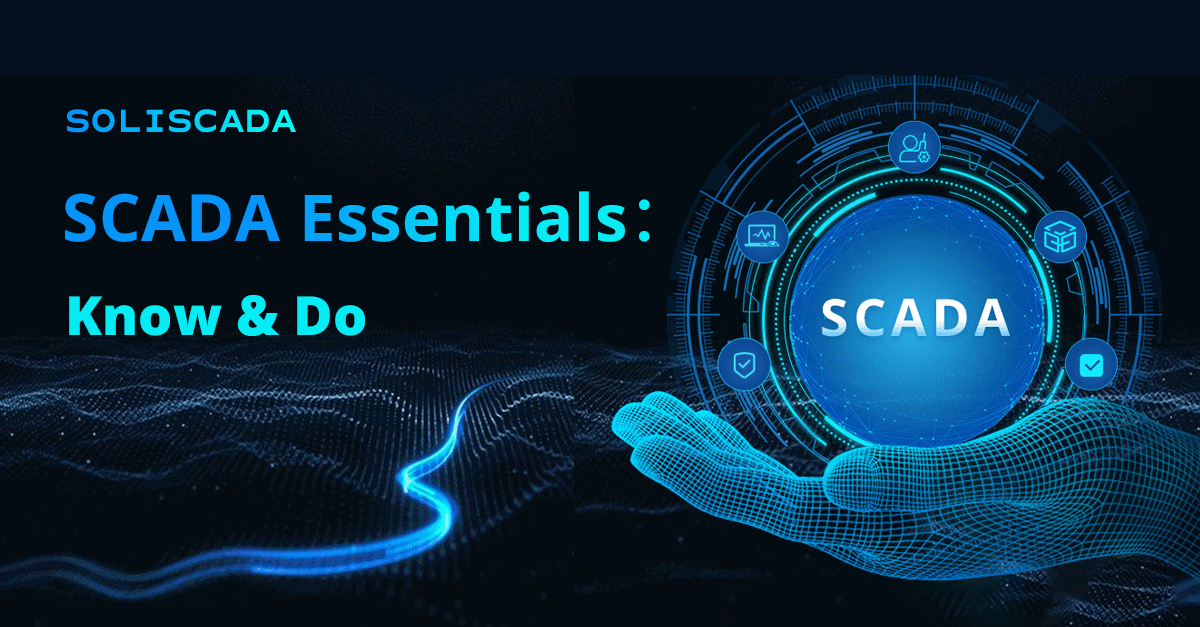
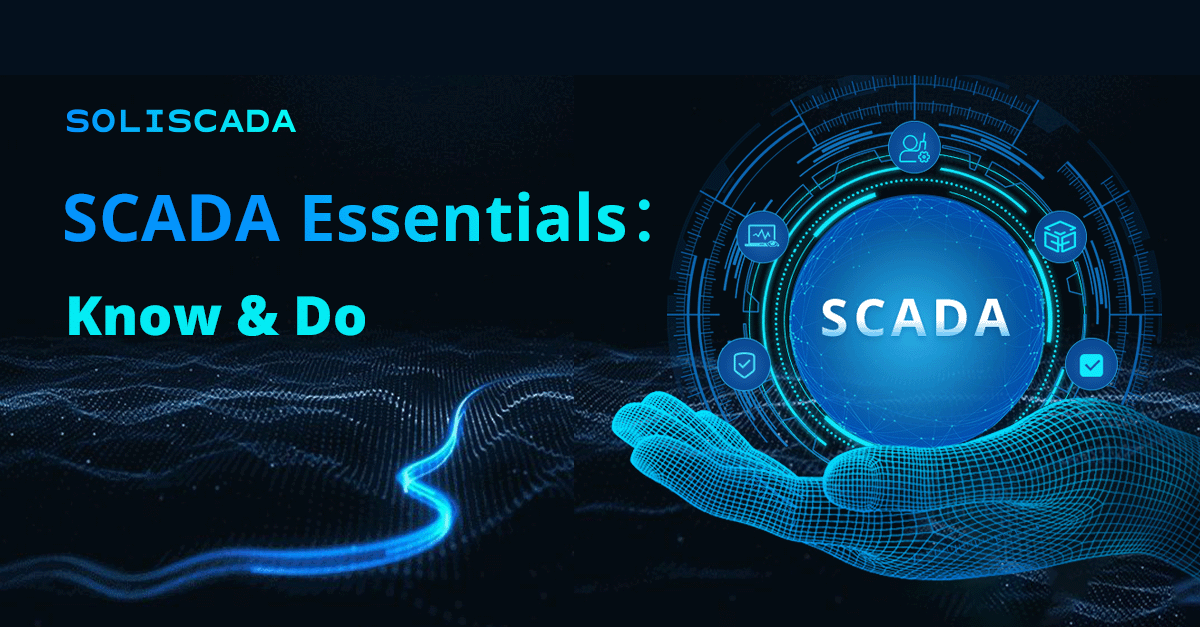

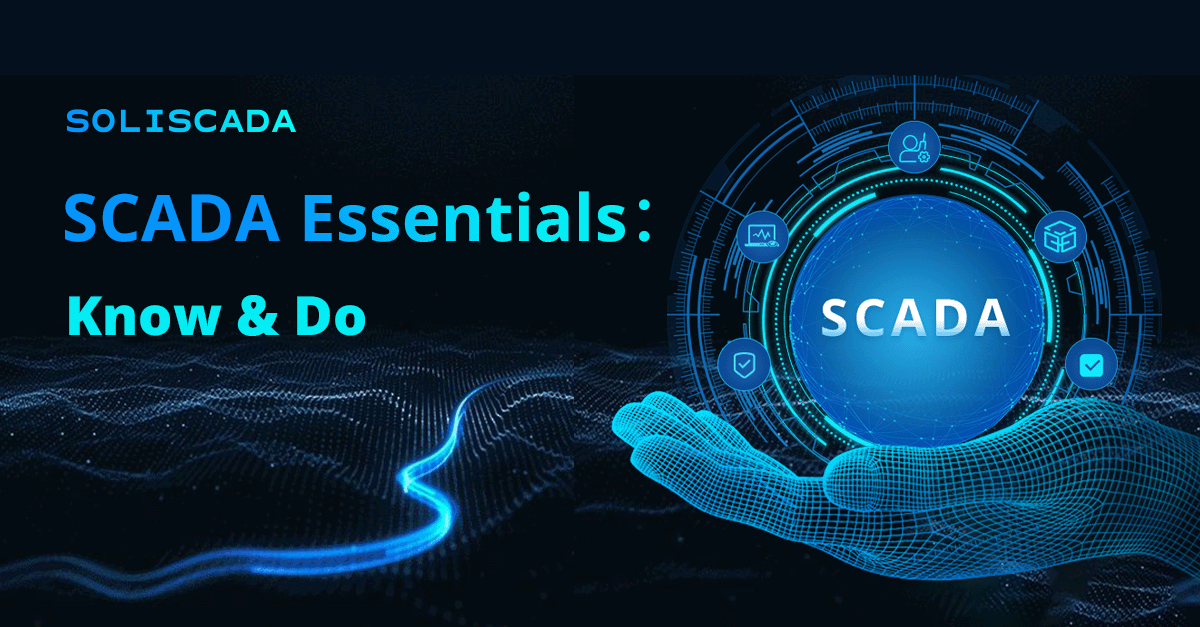





 Oil & Gas
Oil & Gas Water Industry
Water Industry Food & Pharmaceuticals
Food & Pharmaceuticals Marine
Marine Mining & Metal
Mining & Metal Manufacturing
Manufacturing Electric Utilities
Electric Utilities Municipal Industry
Municipal Industry