
Overview
In addition to the built-in database used for data logging, SOLISCADA includes a reporting tool for recording important system and field data. These reports are intended to support engineers and maintenance personnel with system-status checks and process analysis on site.
Reporting System Components
The reporting solution is composed of three parts: the Report Designer, the Report Viewer (Browser), and the Report Server.
1. Report Designer (Normal mode and Excel mode) is a Chinese-language authoring tool with a windowed graphical user interface for composing report templates.
2. Report Server is responsible for generating reports. The server can be configured to start automatically when the SCADA runtime starts.
3. Report Viewer supports viewing and editing reports that are being generated or have already been generated.
Performance Specifications
The reporting software meets the following performance specifications:
1. A system can output (or print) up to 10 reports concurrently within one minute (the reports are produced sequentially within a few seconds).
2. If data acquisition and report output are scheduled to avoid overlap, a single machine can configure and generate up to 100 reports.
3. A report project can contain up to 1,000 statistical items and concurrently collect data from up to 500 tags.
4. A single report project supports up to 200 events or expressions.
5. If a project contains only one report, that report may have at most 1,000 rows and 100 columns.
6. A single report may collect data from up to 200 tags, with only one fill item per tag. If the minimum collection interval is less than 5 seconds, the report can only collect from less than 50 tags.
How to Create a Report
(1) Create the report file: Add a report configuration under the designated operation group, set the report filename, and open the Report Editor.

(2) Edit report layout: Design and edit the overall layout and text of the report.

(3) Define events: Configure data-recording and output events for the report.

(4) Set outputs: Assign an output event to each report.

(5) Cell filling: Use the fill feature to configure the content captured into the designed report template cells.

(6) Save and compile: When saving, the configuration is converted into a compiled file so the Report Server can automatically generate the report at startup.

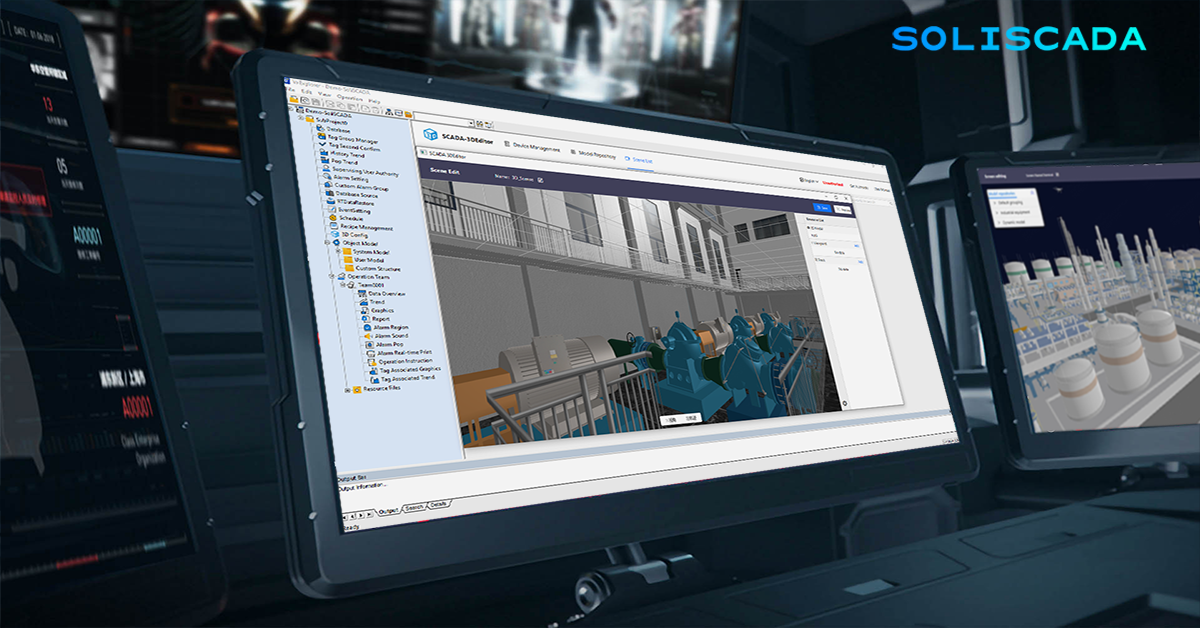
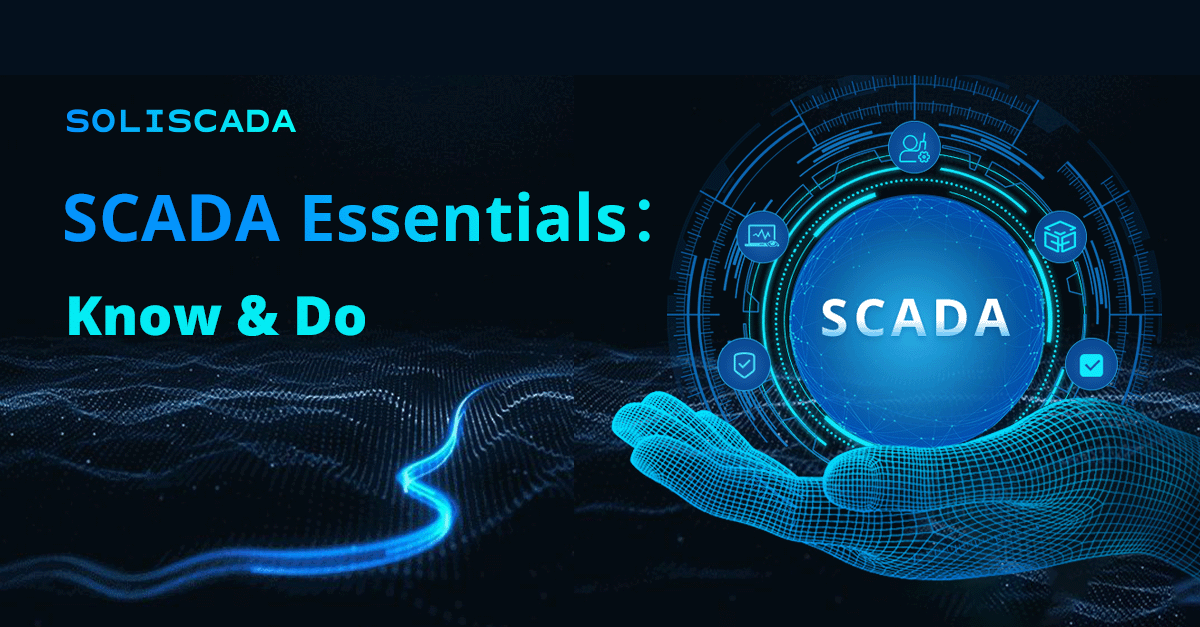
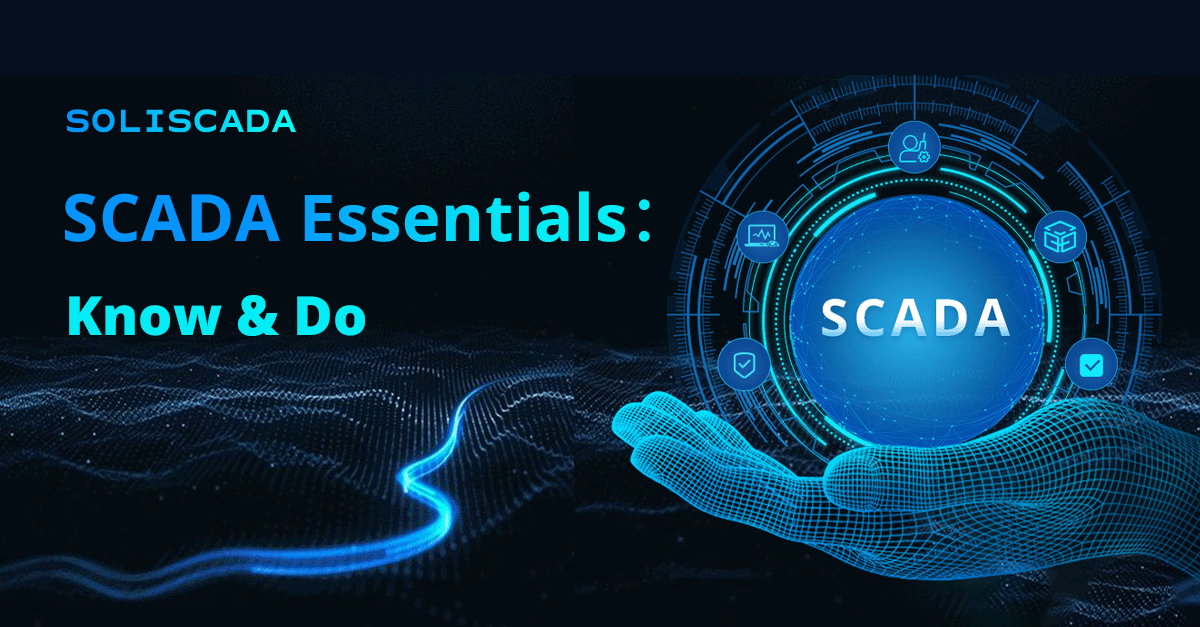
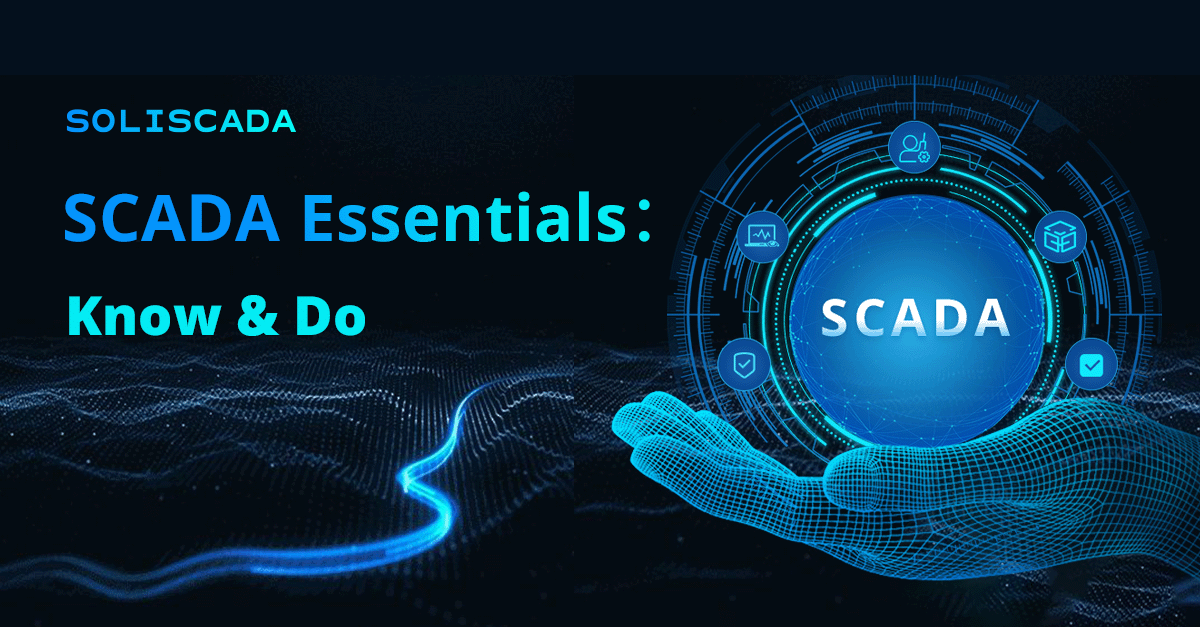
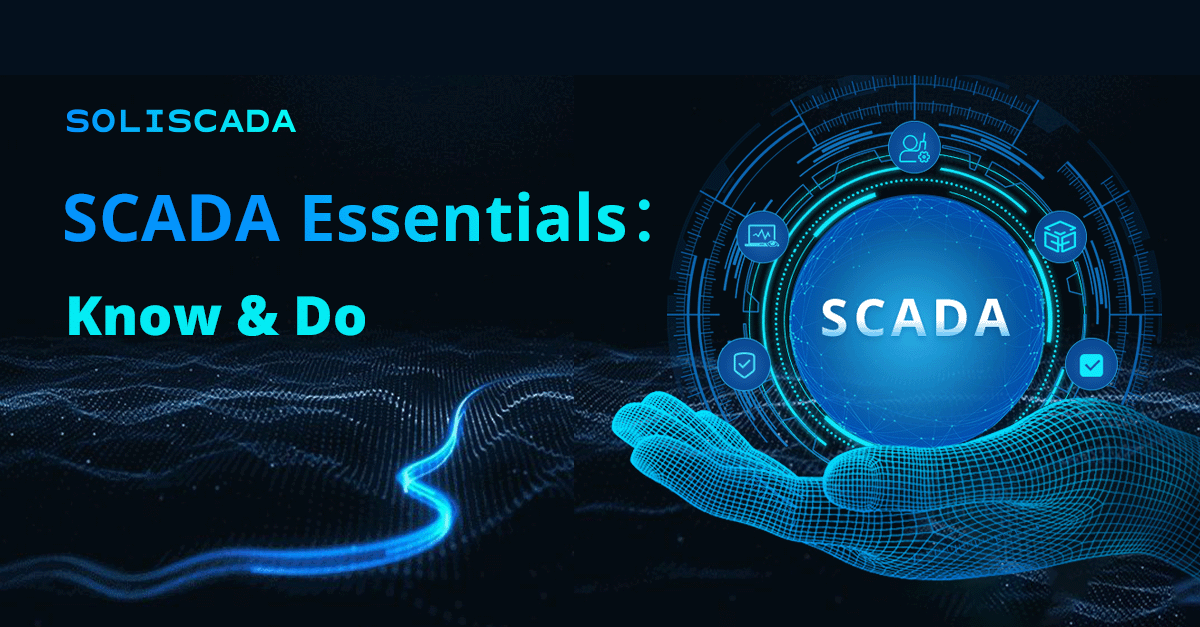
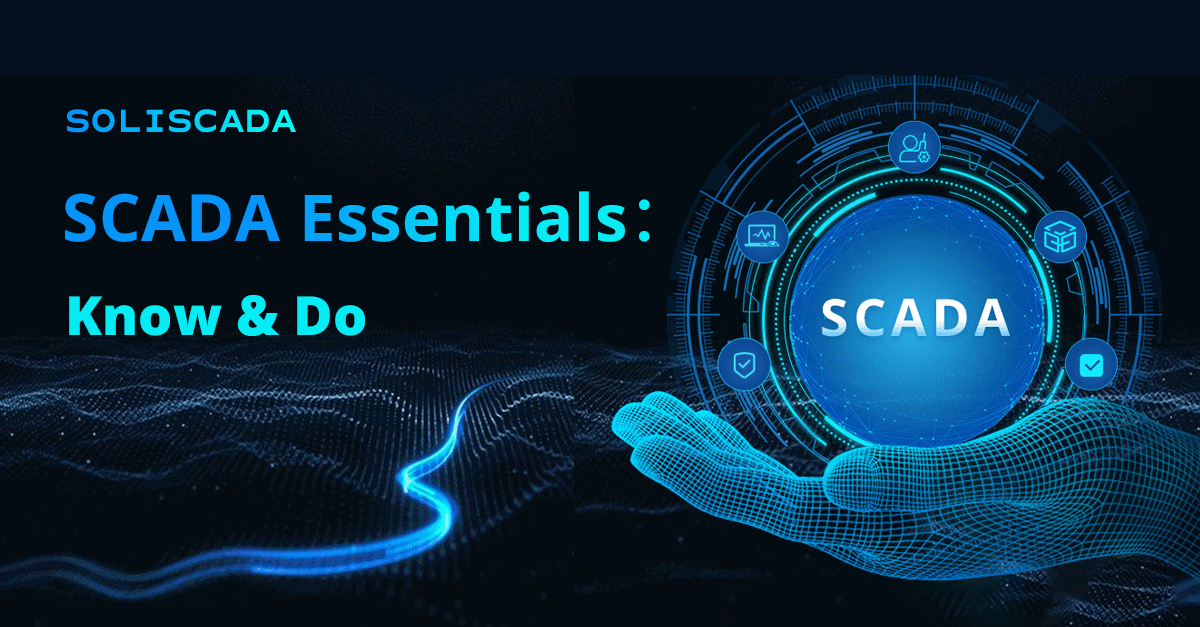
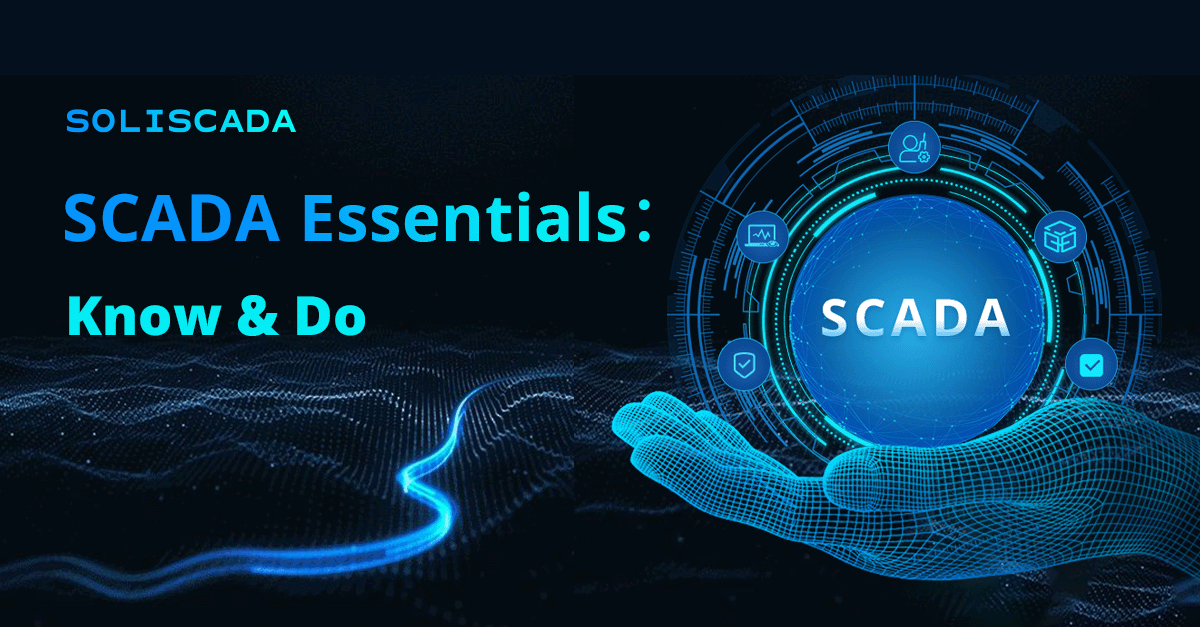
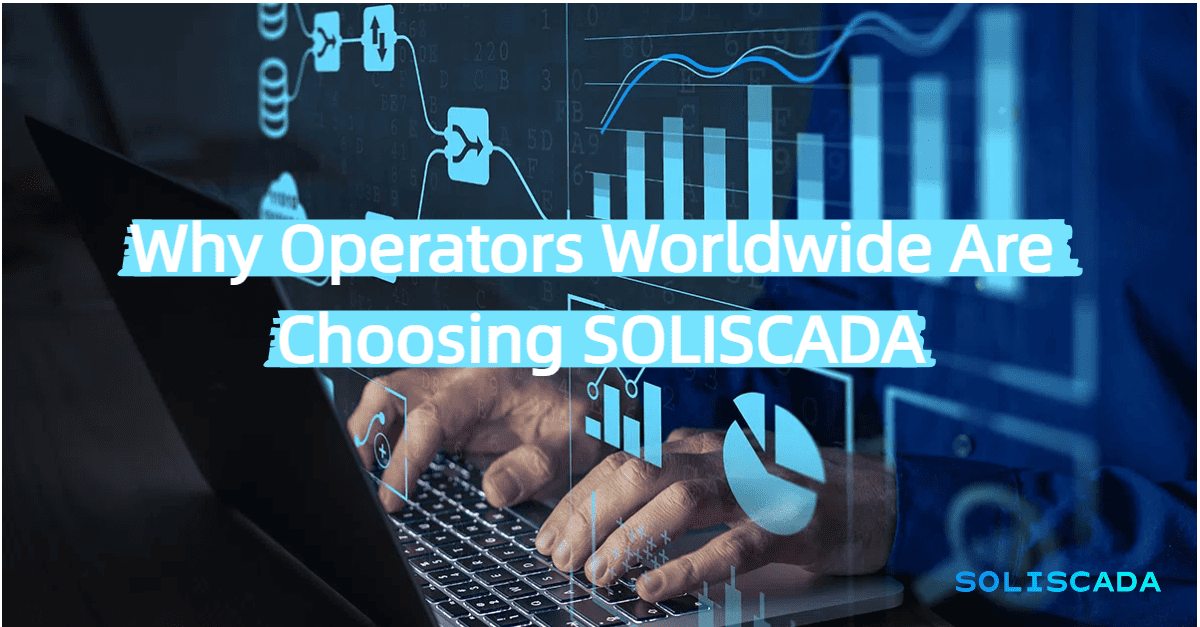
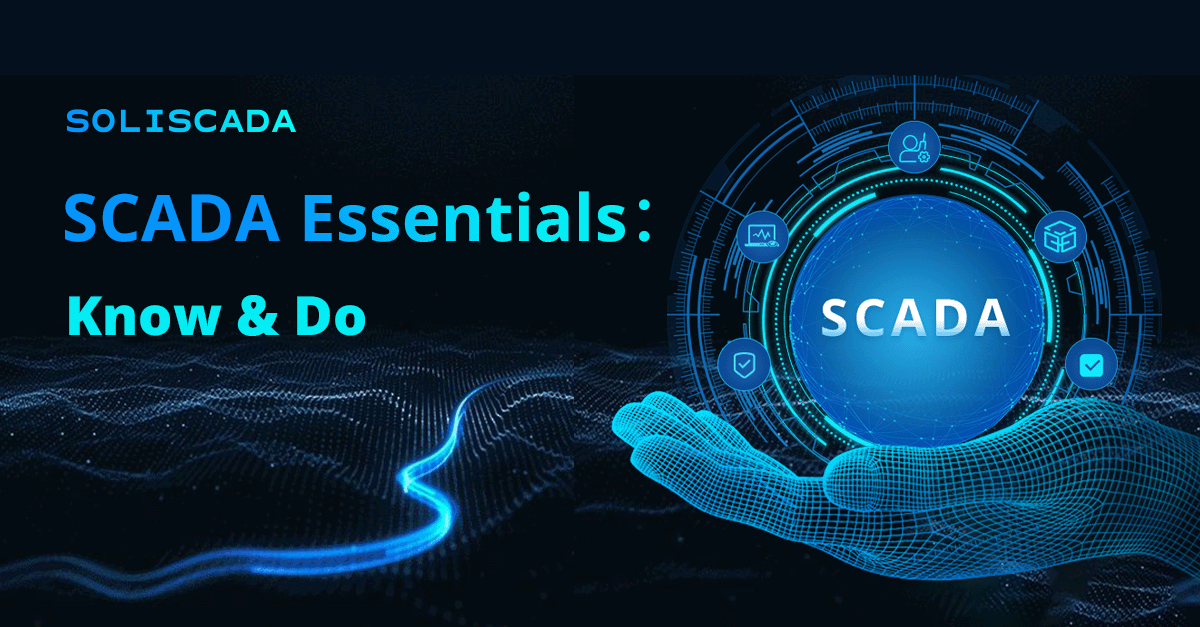
 Oil & Gas
Oil & Gas Water Industry
Water Industry Food & Pharmaceuticals
Food & Pharmaceuticals Marine
Marine Mining & Metal
Mining & Metal Manufacturing
Manufacturing Electric Utilities
Electric Utilities Municipal Industry
Municipal Industry