
Overview
When building HMI/SCADA projects you often need to draw many identical process graphics; for example, popup pages for pumps or valves. SOLISCADA provides several ways to speed up these repetitive drawing tasks. This article explains how to use the Alias feature to efficiently create and reuse large numbers of same-type process screens.
Example 1: Alias substitution for reusable graphics
Scenario: one trigger screen that calls popups for two fan units. Each fan shows four tag points: Run, Fault, Manual/Auto, Start/Stop.
Create a new process graphic named “Fan” that displays the four tag points.
When binding tags in the graphic, don’t link to real tags yet. Instead use aliases — tag names that start and end with @, for example @FJ_YX@. The editor will warn that @FJ_YX@ doesn’t exist — ignore that for now. Repeat this for the other aliases (e.g., @FJ_GZ@, @FJ_SZD@, @FJ_QT@).

Create the calling screen that will open the fan popup. Use a button dynamic → action → Popup screen (or Open screen) to trigger the popup and perform tag substitution. In the button parameters, map aliases to real tag names like this: @FJ_YX@=FJ1_YX&@FJ_GZ@=FJ1_GZ&@FJ_SZD@=FJ1_SZD&@FJ_QT@=FJ1_QT. Multiple alias mappings are joined with &.

Result: the same “Fan” graphic can be reused for different fan devices by replacing aliases with the device’s real tag names — dramatically reducing drawing work.
l Action: Popup screen (or Open screen)
l Screen type: Process graphic
l Screen name: Fan.pic
l Parameter example: @FJ_YX@=FJ1_YX&@FJ_GZ@=FJ1_GZ&@FJ_SZD@=FJ1_SZD&@FJ_QT@=FJ1_QT
Example 2: Using Alias files for many tags
If you have many real tags to replace, managing alias-to-tag mappings in parameters becomes tedious. Instead use Resource File → Alias to edit and apply multiple device point groups.

In the “Fan” graphic you already used aliases. Now create an alias file (for example Fan11.tgd) under the Alias feature.
In that .tgd file assign each alias (symbol) to the real tag names from your database so the relationships are defined and saved.

Back in the calling screen: on the button dynamic → action → Popup screen, click the parameter Browse. You will see the configured Alias (e.g., Fan11.tgd). Select it.
Result: when the process graphic pops up at runtime, the aliases are automatically replaced by the actual tags defined in the selected .tgd alias file, making batch deployment and reuse simple and safe.

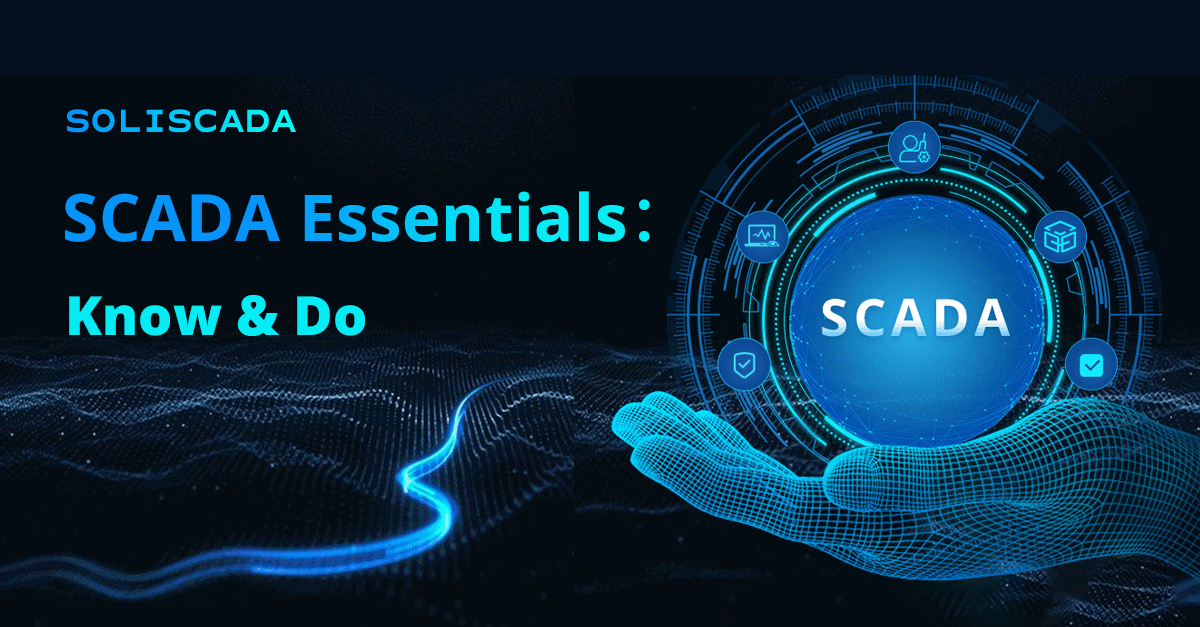
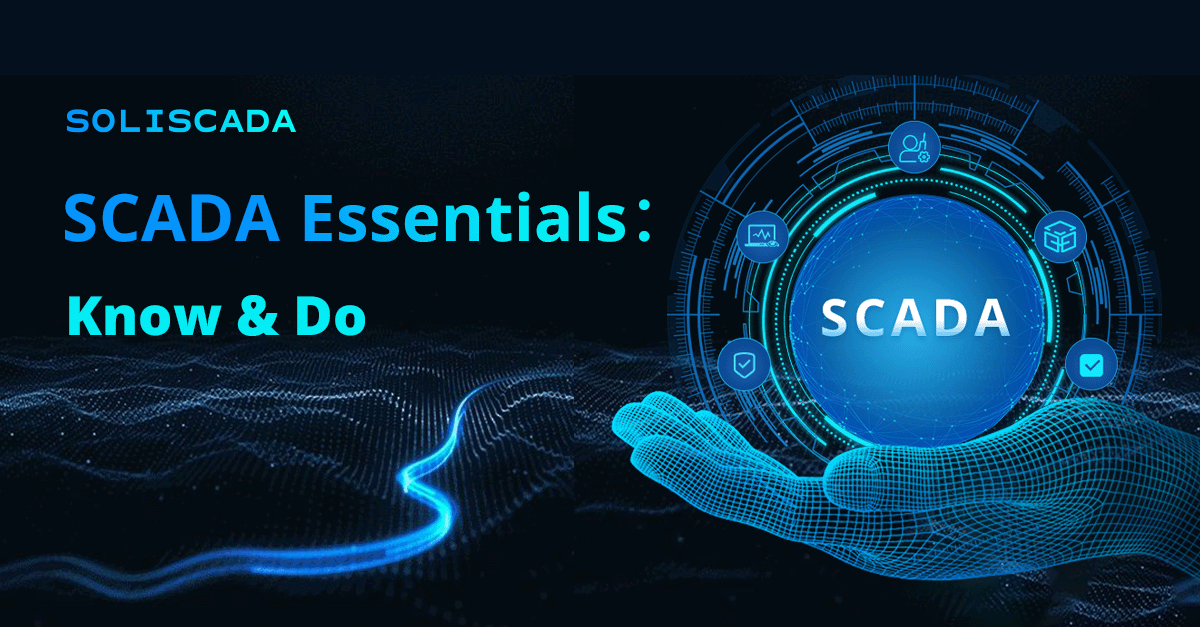
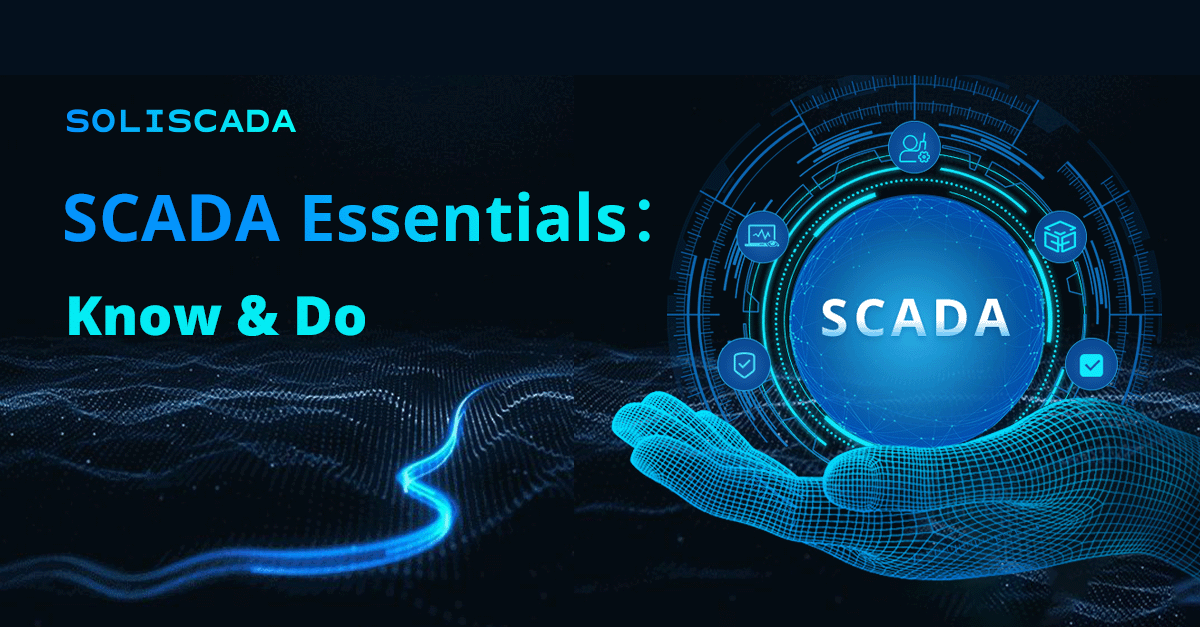

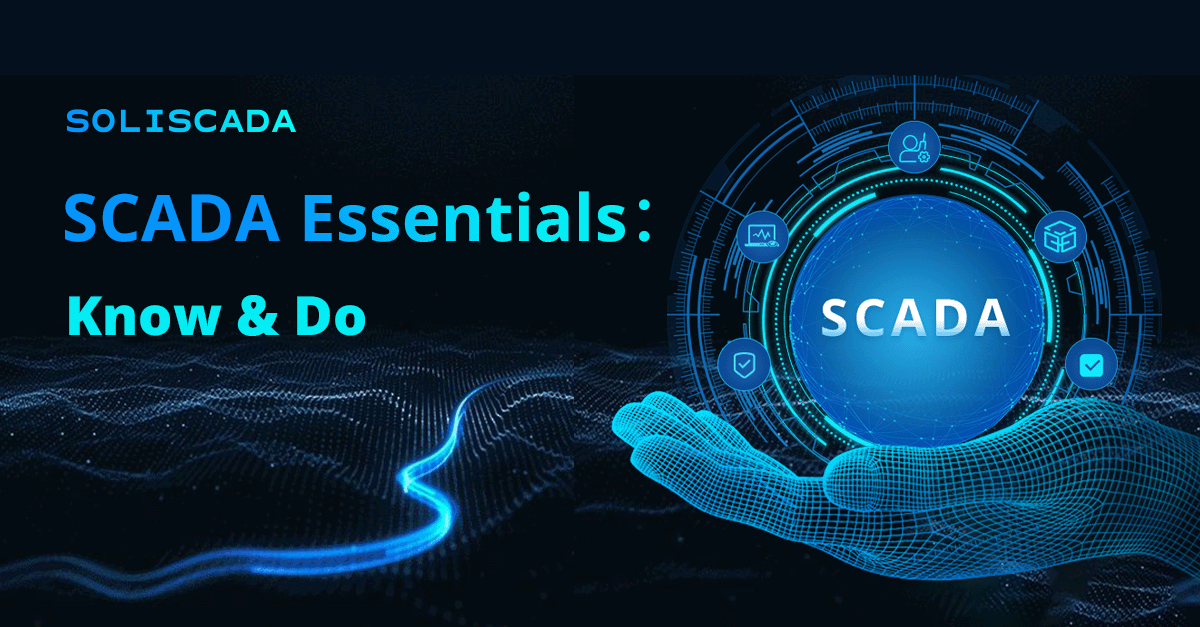




 Oil & Gas
Oil & Gas Water Industry
Water Industry Food & Pharmaceuticals
Food & Pharmaceuticals Marine
Marine Mining & Metal
Mining & Metal Manufacturing
Manufacturing Electric Utilities
Electric Utilities Municipal Industry
Municipal Industry