
SOLISCADA allows common functions to be triggered by clicking buttons or graphic objects — for example: open screen, pop-up screen, write tag values, invert tag values, print screen, login, logout, exit system, alarm mute, close page, pop-up panel, confirm current-page alarms, quick increment/quick decrement, linked navigation, confirm tag alarm, layer settings, and page expand/collapse — all available as Action options.
After you configure an Action as a dynamic property, left-clicking that graphic object in runtime will execute the configured action.

Open a Screen

Select the type of screen to open (for example: graphics, data overview).
Click the Browse button next to Screen Name and choose the target screen to switch to.
If you check Require confirmation and enter a confirmation message (optional), then when the Open Screen command is executed in monitoring runtime a confirmation dialog appears. Choosing OK switches to the selected screen; choosing Cancel to cancels the switch.
Pop-up Screen
Used to display another graphic as a dialog on top of the current monitoring screen without switching away from the current graphic.

Click the Browse button next to Screen Name and select the graphic to pop up.
The Parameter section can use the Alias feature:
Click Browse to select an alias file from the Alias Directory, or click Edit to modify a Alias.
In the Alias editor, Symbol denotes alias tags used in the graphic (aliases begin with an @), Tag is the actual tag/address corresponding to the alias, and Description holds explanatory text. Tag-group replacement supports string substitution for both tag and description fields.

To set the initial pop-up position (the top-left corner of the dialog), left-click and drag the icon to the desired location; the software will automatically capture the X/Y coordinates of that point.
Run Program
Executes an external program file as configured. Supported file types: *.EXE, *.COM, and *.BAT.

Click Browse and select the program to run, for example: C:\Users\user\Downloads\sscom5.13.1.exe.
Write Tags
Allows writing values to multiple tags in one operation.

Select the tag names to be written and choose each tag’s Value Type (digital or analog).
For digital (on/off) writes, set the value using the ON/OFF button; for analog writes, enter the numeric value directly.
In monitoring mode, clicking the graphic object will overwrite the selected tags with the configured values.
Reverse Tags
Performs a toggle on multiple digital (switch) tags at once.

When a tag is digital (switch), its value switches between 0 and 1.
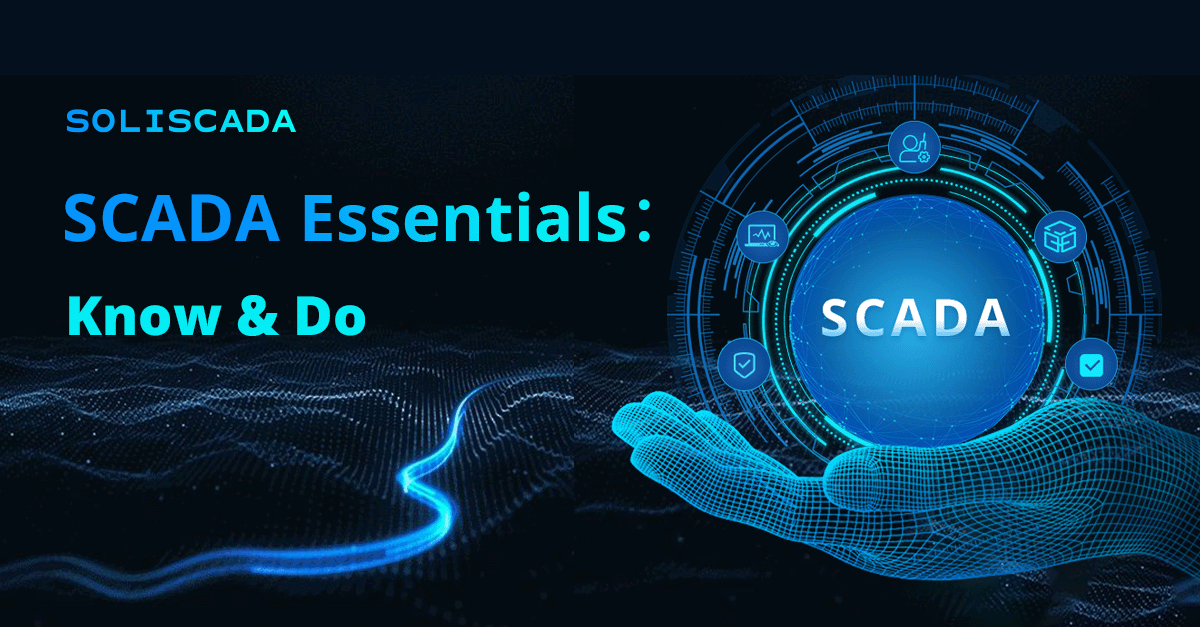
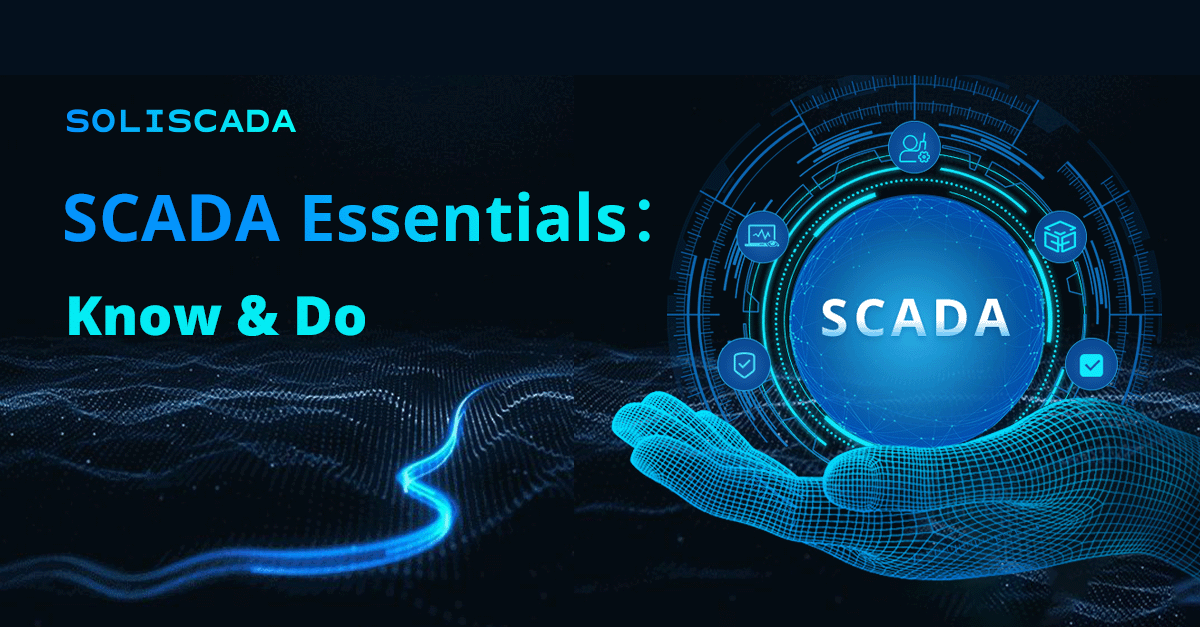

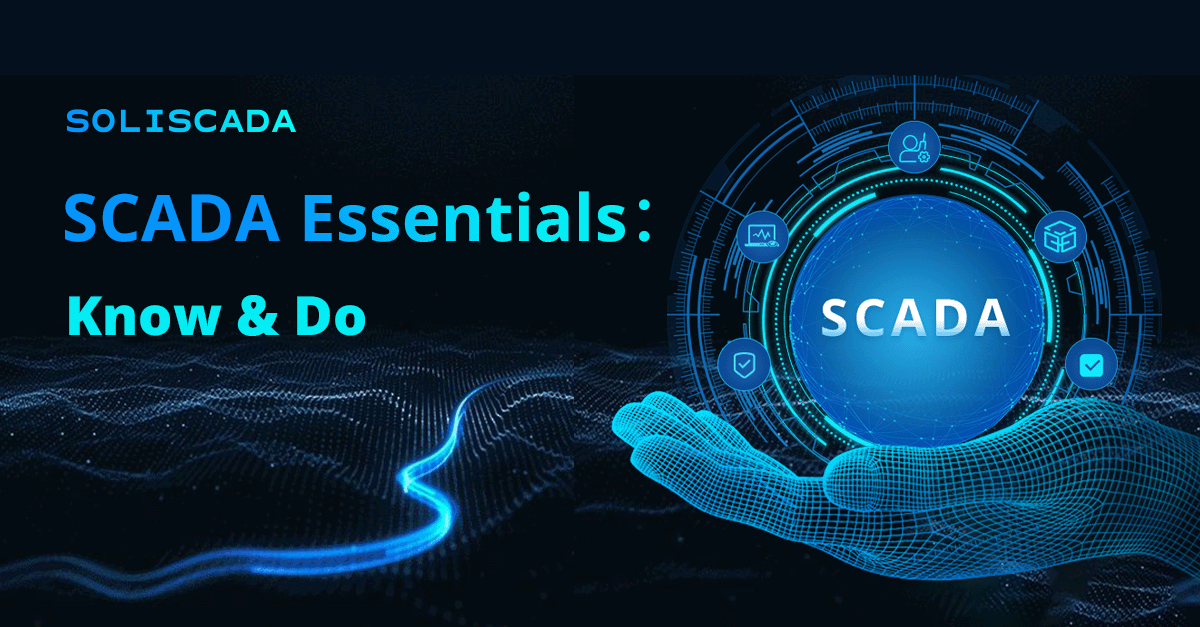





 Oil & Gas
Oil & Gas Water Industry
Water Industry Food & Pharmaceuticals
Food & Pharmaceuticals Marine
Marine Mining & Metal
Mining & Metal Manufacturing
Manufacturing Electric Utilities
Electric Utilities Municipal Industry
Municipal Industry