
1. Restoring a Project
On the main interface of the project management software, click "Restore" to open the project restoration selection window.
Select the backed-up configuration file (in .zip format) and click "Open".
If there is no configuration folder with the same name under "D:\SUPCON_PROJECT" (the directory is only an example for reference), a restoration progress bar will appear on the interface. After successful restoration, the software will display a prompt message, and you can reuse, modify, or perform other operations on it.
If a configuration folder with the same name already exists under "D:\SUPCON_PROJECT" (the directory is only an example for reference), the software will display an overwriting prompt, as shown in the figure below.

2. Special Reminder!
1. If after selecting the backed-up configuration file (in .zip format) and clicking "Open", the prompt "Illegal zip project!" pops up, as shown in the figure below:

2. At this point, you can check whether the ZIP package of the backed-up project or the Demo project downloaded from the official website contains other files.
In the case shown in the figure below, you can first decompress the ZIP package, and then use the ZIP package of the Demo case project to perform the project restoration operation.

3. Normally, if the project ZIP package only contains the folder <SUPCON_PROJECT> after decompression, as shown in the figure below, no decompression is required, and the project can be directly restored!

3. Error Messages and Project Backup
3.1 Error Messages
If the following message appears during project restoration, as shown in the figure below, it indicates that the backed-up project is incomplete and the original project needs to be backed up again.

3.2 Project Backup
On the project management page, select the project to be backed up and click <Backup>.

A window for selecting the backup project save path will pop up, as shown in the figure below. The backup project is in .zip format, with the default file name composed of the project name + date + time. You can select the save path and modify the file name for the project backup.

After a short wait, a prompt message will pop up, indicating that the backup is successful.



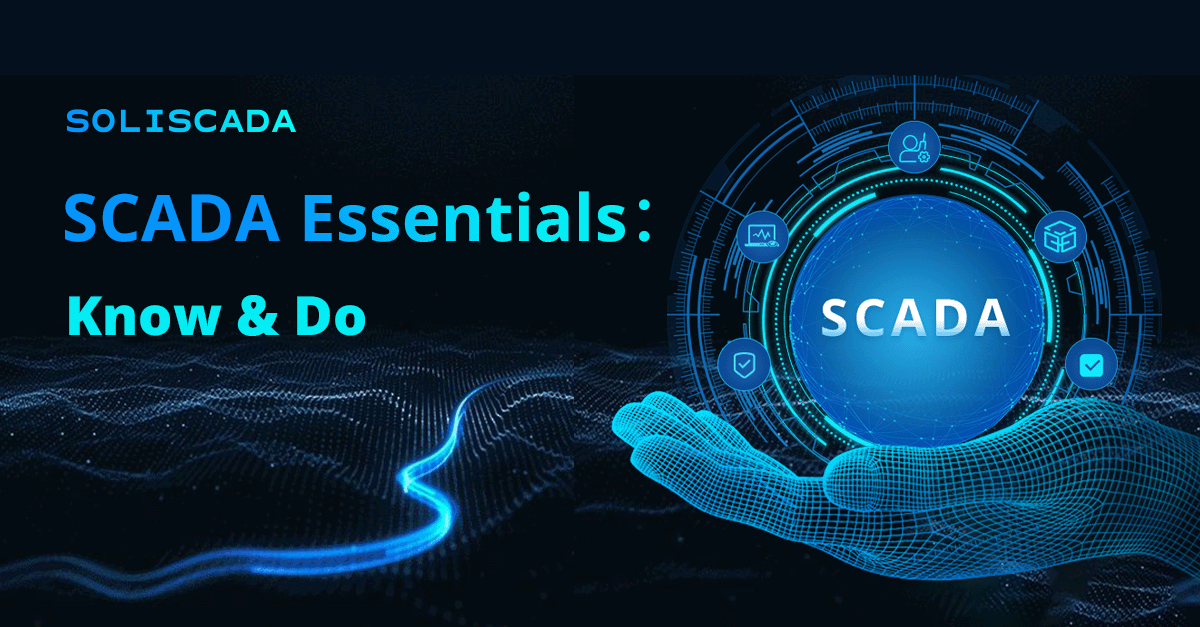







 Oil & Gas
Oil & Gas Water Industry
Water Industry Food & Pharmaceuticals
Food & Pharmaceuticals Marine
Marine Mining & Metal
Mining & Metal Manufacturing
Manufacturing Electric Utilities
Electric Utilities Municipal Industry
Municipal Industry