
The recipe function is typically used to store and manage parameters, set values, or recipe information required in production processes, enabling quick switching and application of different configurations to PLCs or execution devices when needed.
After version 6.5.0.0, SUPCON SOLISCADA added the recipe function while optimizing the operation process, making it more user-friendly and easier for beginners to get started. Now, let's take a look at how to use it!

l Configuration development phase: Allow adding, editing, and deleting products, as well as adding, editing, and deleting recipes. These are system recipes and can only be modified during the configuration phase.
l Runtime monitoring phase: Allow editing and modifying recipes created during runtime. However, editing or modifying system recipes added during the configuration phase is not allowed.
Usage Instructions
First, select a project, enter the configuration development page from the project management software, and in the left function bar, you can find <Recipe Management>.

Configuration Page
1. First, add a new product, e.g., "Drinks", as shown below.

2. Next, add a production recipe for "Drinks", e.g., "apple juice", as shown below.

3. For the recipe "apple juice", add new ingredient parameters, bind them to specific tags, and set the target values.

4. Multiple parameters can also be quickly added and bound to tags by exporting and importing Excel spreadsheets.

Graphics Page
1. In the Graphics, drag and drop the recipe management control from the left control panel to add it.

2. Double-click the control to set the default product name and recipe name.

3. Save the graphics, release the configuration, and start monitoring.
Effect
After starting monitoring, open the recipe management page.
Operations such as adding, editing, downloading, and uploading can be performed during runtime.

Recipe Management
You can add and edit products and their corresponding recipe parameters.

Select Recipes
Select the product and recipe information to be displayed on the Graphics page.

Download Recipes
Downloading the recipe will send the set values of the selected product and recipe and write them to the bound tags.

Upload Recipes
Uploading a recipe will write the current real-time values of the recipe tags into the recipe. This allows reading on-site real-time values and generating a recipe table.


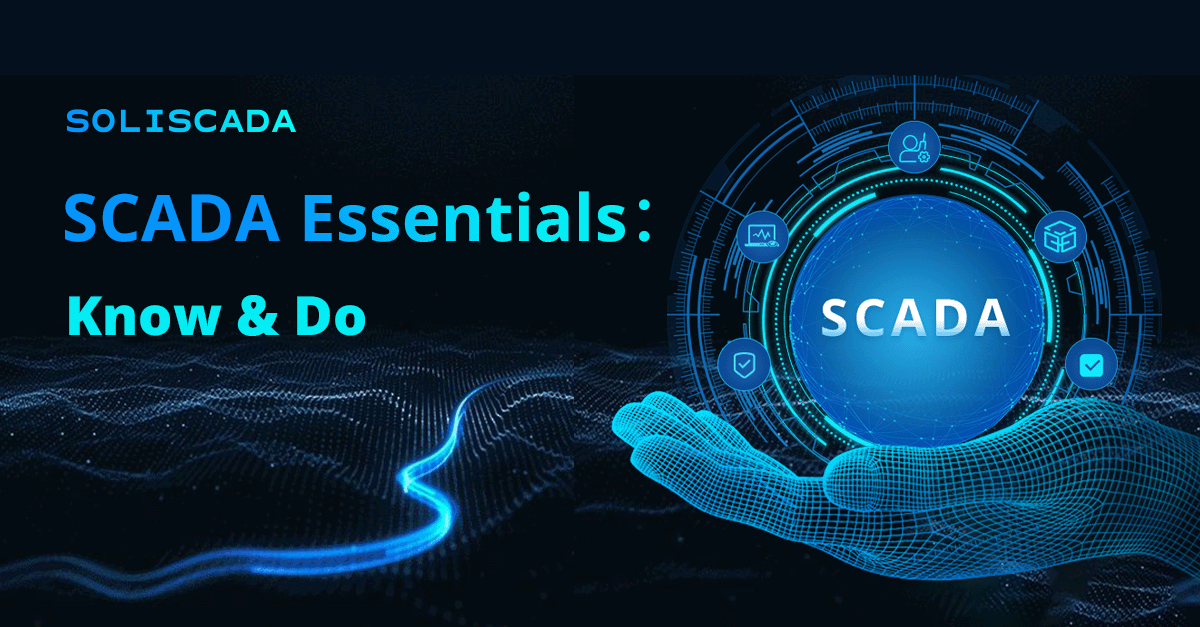







 Oil & Gas
Oil & Gas Water Industry
Water Industry Food & Pharmaceuticals
Food & Pharmaceuticals Marine
Marine Mining & Metal
Mining & Metal Manufacturing
Manufacturing Electric Utilities
Electric Utilities Municipal Industry
Municipal Industry