
SOLISCADA supports basic alarm settings, including high/low limits, change, and digital alarms for tags. It can also use the function EventSetting for specific event notifications or alarms.For example, when a temperature reaches a fixed constant, an alarm prompt will be triggered.SCADA events can generate real-time alarms and allow querying historical events in the operation logs.
Next, let's see how to configure alarms in SOLISCADA.
Prerequisite: Tags have been added to the database.
Step 1: Create Event Settings
In the project configuration, click "EventSetting" and then click "Add".

Configure the properties of the custom event.

Name: Enter the event name in the text box (max 32 characters; avoid commas).
Expression/Displacement Event: Click the drop-down arrow on the right to select the event definition type.

Event Expression:
Define event conditions using expressions. Click the button on the right to configure in the expression editor.
Note: Tags in expressions must be written as tag("tagname").

Priority: Set the alarm priority. In the drop-down list, you can select alarm levels from 0 to 31 (low to high).
Type: Select the alarm type from the drop-down list or manually enter it in the text box (uppercase letters and digits only; max 10 characters).
Description: Enter event details. For displacement events, this field is optional.
Region: Enter the equipment location associated with the event.
Color: Set the color of the alarm displayed in the real-time alarm list using the color picker.

After configuration and checking "Alarm Enable", triggered events will appear in the real-time alarm overview during monitoring.
Alarm Enable: If checked, when custom events meet the alarm conditions, alarms will be generated and displayed in the alarm overview; unchecked means no alarms will be generated.
In the alarm list,
Checked: Confirmed alarms will disappear from the list, with two records "Generated" and "Confirm Hidden" logged in the historical events.
Unchecked: Confirmed alarms remain visible in the list, with three records "Generated", "Confirmed", and "Cleared" logged in the historical events.


Displacement Event:
It can track value changes of a specified tag. Click the button on the right, then click "TAG" in the pop-up dialog box, and select the digital tag to monitor. After configuration, alarms will be triggered when the tag value changes between ON/OFF.
For displacement events, the type is fixed as "SYSTEM".



Other Examples


Step 2: Configure Alarms
Select the Alarm Region under the Operation Team.

Check the alarm regions for tags (or select all).

During runtime, you can also configure alarm pop-ups or sounds if needed.
Step 3: Design Graphics
In the project configuration, click "Graphics", and then add new pages or click "Edit" behind existing pages.
Add real-time alarm or operation log controls to the graphics.

Select the historical event control in the left control panel and drag and drop to add it. Drag to resize the historical event control. Double-click to customize the fonts and background color.

Effect:


Extensions: Import/Export Event Settings
Importing and exporting operations can help reduce repetitive event configurations.
After configuring events, you can export the event configuration as a CSV file. Additionally, you can import event configurations in .csv format into the system.

Note:
Before importing, make sure that the CSV file is closed to avoid the error "Failed to open the file".
Click "Import" to open the "Import" dialog box. Select the CSV file to be imported, select an import mode, and click "OK".
Clear & Import: Clear existing events in the list and then import the event configurations in the CSV file.
Import & Append: After selecting "Import & Append", the system will check for any name conflicts in the events. If conflicts exist, select the specific import mode in the pop-up dialog box. The supported import & append modes are as follows:
Skip: Retain existing events and skip duplicate events.
Overwrite: Replace existing events with those of the same name in the CSV file.
Append: Retain both existing and imported duplicate events.
Expression Functions
Two types of functions are supported by event expressions:
Basic: Arithmetic, logical, and bitwise operations (precedence order: bitwise NOT (~) > logical NOT (!) > multiplication/division (*, /) > addition/subtraction (+, -) > bit shifts (<<, >>) > comparisons (>, <, >=, <=, ==, !=) > bitwise operations (&, |, ^) > logical operations (&&, ||)).
Common: Trigonometric and common mathematical functions.

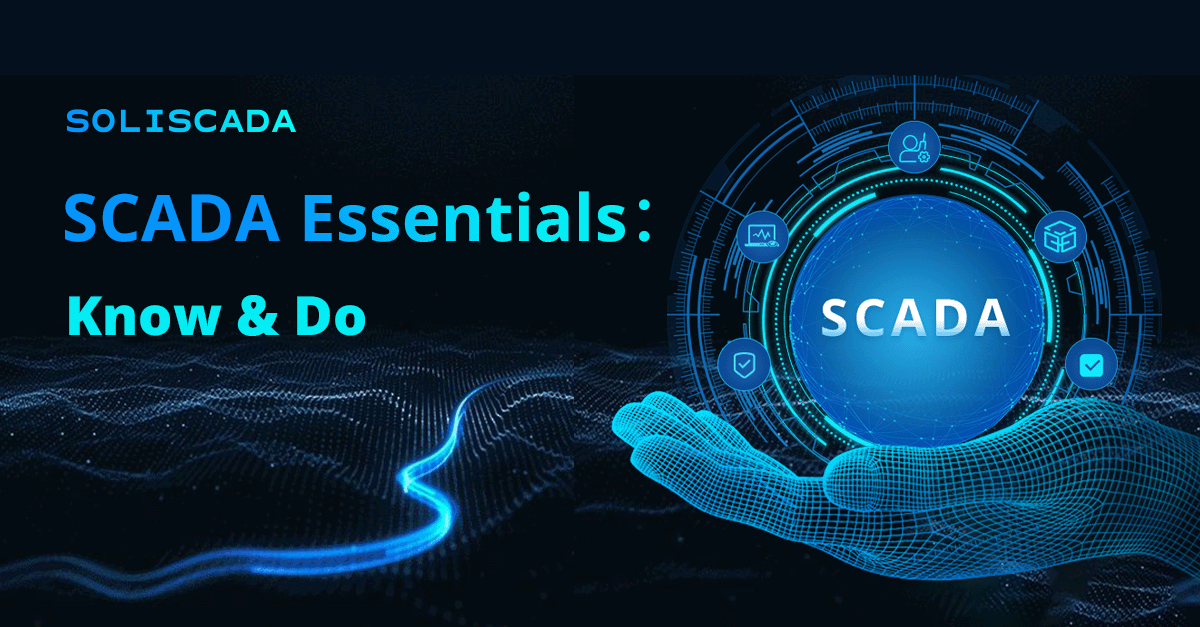







 Oil & Gas
Oil & Gas Water Industry
Water Industry Food & Pharmaceuticals
Food & Pharmaceuticals Marine
Marine Mining & Metal
Mining & Metal Manufacturing
Manufacturing Electric Utilities
Electric Utilities Municipal Industry
Municipal Industry